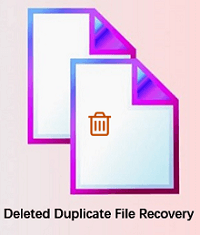
To release more space on Mac disk, most Mac users would choose to clean up the useless data on Mac. For example, some Mac users would like to remove duplicate files regularly on Mac machines. Normally, if you deleted duplicate files on Mac, it will not do harm to your Mac computers. However, if you operated wrongly to remove the duplicate files, you would delete some useful files by accidental. Please note that if you deleted duplicate files wrongly, the files will be removed completely without putting them into Trash. If you want to restore the files back, it's not able to roll back the operation directly in the cleanup tool. Instead, you need to choose a data recovery software. On this page, I will share the software and tell you about how to recover deleted duplicate files on Mac step by step.
First, we will introduce the software that can help you recover deleted duplicate files on Mac. TogetherShare Data Recovery for Mac is the professional data recovery software that I will share with you. It works with different versions of Mac operating systems, ranges from Mac OS X 10.7 to macOS 10.15. Here you can download it first.
TogetherShare Data Recovery for Mac
Powerful & easy-to-use data recovery software
What can TogetherShare Data Recovery for Mac do?
As the top-class Mac data recovery software, TogetherShare software can help you recover lost data on Mac effectively in different data loss scenarios:
- Recover duplicate files removed by Mac cleanup tool.
- Recover mistakenly deleted files on Mac.
- Recover files lost due to Mac hard drive erasing.
- Recover lost files after Mac system upgrading.
- Recover lost data because of other unexpected issues.
Also, it can recover delete or lost documents, video clips, audio files, emails, archives, photos/images, and any other lost files on Mac.
This software can recover lost files from different storage devices. For example, you can recover lost files from SSD, hard disk, USB flash drive, SD card, voice recorder, digital camera, and more devices.
Steps about how to recover deleted duplicate files on Mac
TogetherShare always provides easy-to-use software for users. The Mac data recovery software is also a very simple tool to recover deleted duplicate files on Mac. With only a few clicks, you are able to recover the deleted duplicate files with this user-friendly data recovery software for Mac. There are only 3 steps needed exactly. Please do as follows step by step.
Step 1. Choose the drive where you remove duplicate files wrongly.
First, after removing the duplicate files from a drive, please don't add any new data to the drive. Just launch the Mac data recovery software, then select the drive and click the Scan button.

Step 2. Scan the drive to search for lost duplicate files.
At this step, the software will automatically scan the drive. It will deeply scan the drive and search for any deleted duplicate files on the drive.

Step 3. Preview and recover deleted duplicate files on Mac.
Once the scan process is completed, the data recovery software will display all the found deleted duplicate files. You can preview and then select the wanted files to recovery directly.

This simple software is reliable to help you get back any lost data easily as you can see. So if you lost data on Mac in any situation, just download this software to recover the lost files.
TogetherShare Data Recovery for Mac
Powerful & easy-to-use data recovery software
