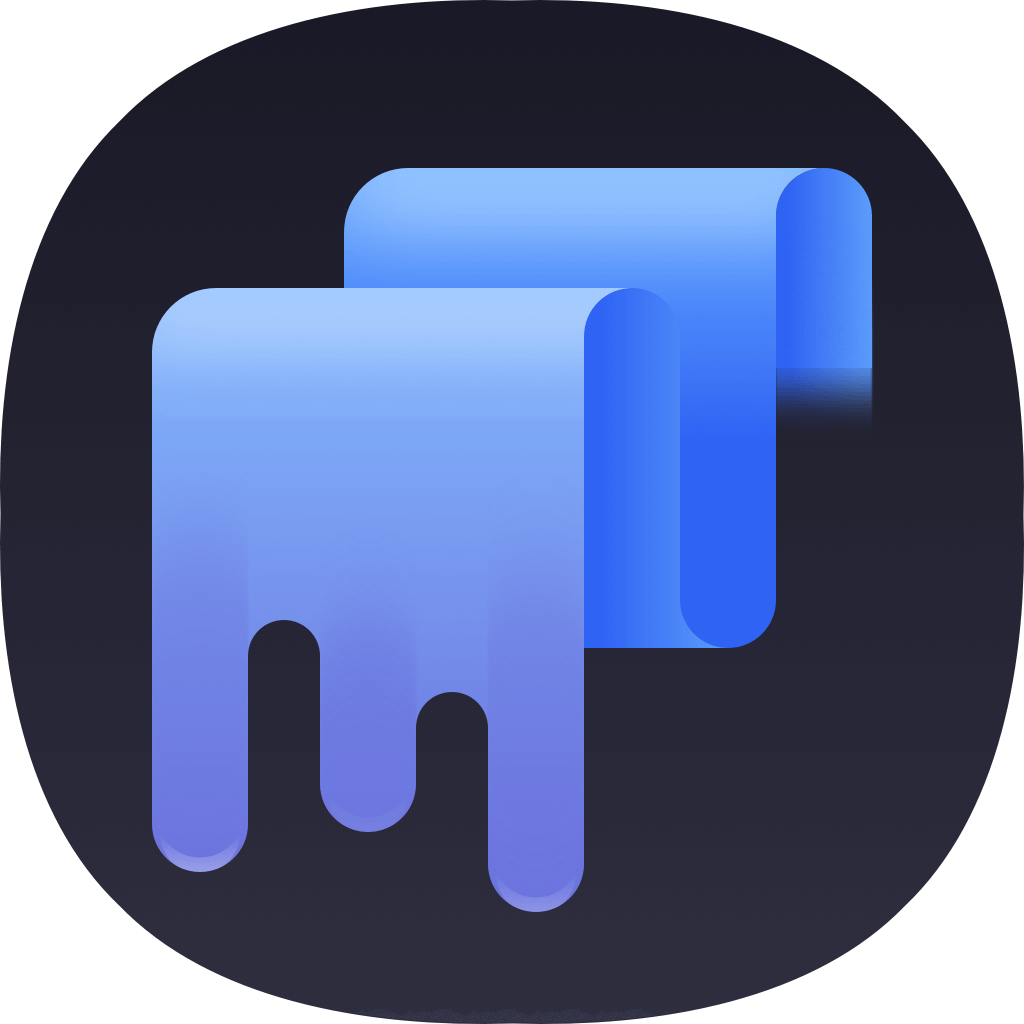After getting a new Mac and moving to it, then you will not need the old one anymore. Most users will choose to sell it or trade in. Some others may just give it away. No matter what the choice is, we suggest you do some things first to get it ready. Here we will show you the details steps to get a Mac ready to sell, give away or trade in.

We don’t suggest you sell it or give it away directly without doing anyting first. If you used the Mac for a long time, there should be some important data, accounts, browser history and so on. The information is privacy and important to you mostly. So we suggest you remove the information completely from the Mac first. Also, it’s will be friendly to reset the system and make it as a totally new one. Here we will show the steps for you to get your Mac ready before selling or giving away.
Step 1. Back up your data from the Mac
First, please ensure to back up your data from the Mac to another drive. You can just move the wanted files to an external drive directly. Then you can move the data to another computer.
Also, you can back up your system/data with Time Machine. In this way, you can keep your data safe in the Time Machine backup. If you need the data in the future, you can restore from the backup directly.
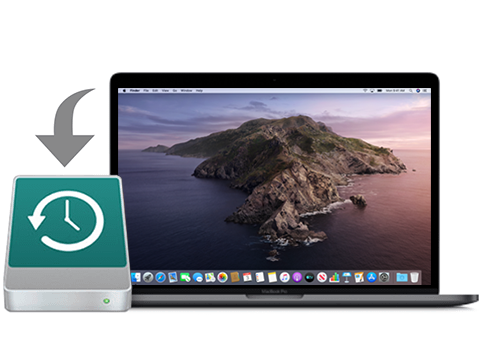
Besides, you can also use Migration Assistant to migrate your data to new Mac instead. Then you can store and use the data on the new Mac directly.
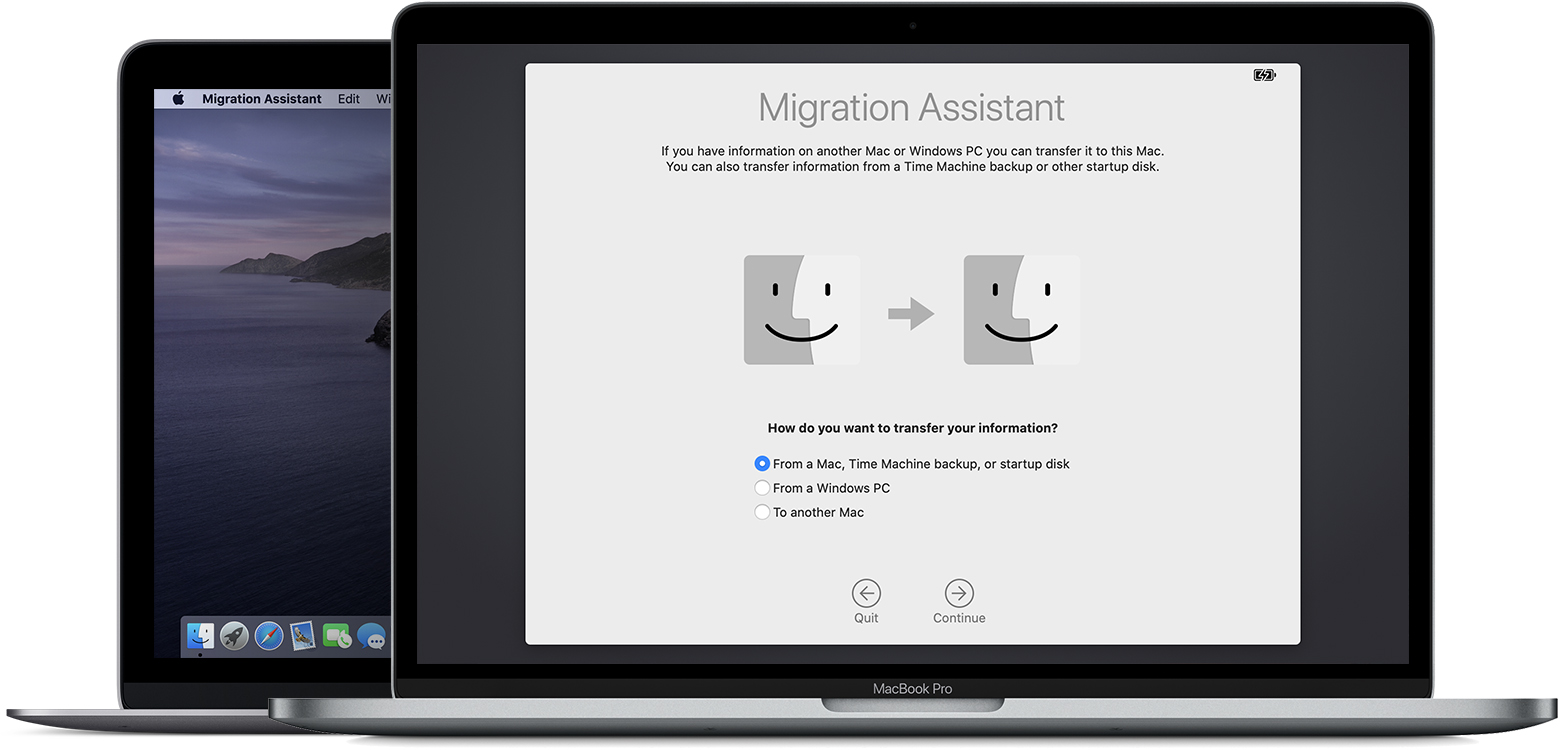
Step 2. Sign out all the account from the Mac
There should be many accounts are logged in on Mac if you have used it for a long time. Please ensure to sign out all the accounts first. For example, you can do as follows to sign out the most commonly used iCloud.
For macOS Catalina or later: Choose Apple menu > System Preferences, then click Apple ID. Select Overview in the sidebar and click Sign Out.
For macOS Mojave or earlier: Choose Apple menu > System Preferences, click iCloud and then click Sign Out.
Besides iCloud, it’s strongly suggested to also sign out iTunes, iMessage, and any other accounts for system built-in apps or third-party apps.
Step 3. Erase your data completely on the Mac
As you will sell, give away the Mac, it’s necessary to wipe all your personal data permanently to avoid data breach. With common methods, like deleting the files and empty trash bin, or formatting the drive, it’s not able to erase the data completely. There are many methods to recover and get back the data after deleting or formatting the drive. For example, TogetherShare Data Recovery for Mac can recover deleted files or retrive the files from formatted drive on Mac. So you need a professional data wiper to help you in such a case.
TS DataWiper for Mac is the best tool we provided for you to erase your data and get a Mac ready to sell, give away or trade in. After wiping the files or drive, you don’t need to worry about that the data is still recoverable. No software could recover the data erased by this effective software. Please download the software here now:
TS DataWiper
The most powerful data erasure software to permanently erase data.
To erase a Mac before you sell or give it away, we suggest you try as following 2 steps to make sure all your personal data will be wiped permanently.
1. Wipe the personal files in file-level.
Open the software from Launchpad and choose Erase Files. Please be patient to check and choose all the personal folders and files. Then click Erase Now button to shred all the selected files/folders.
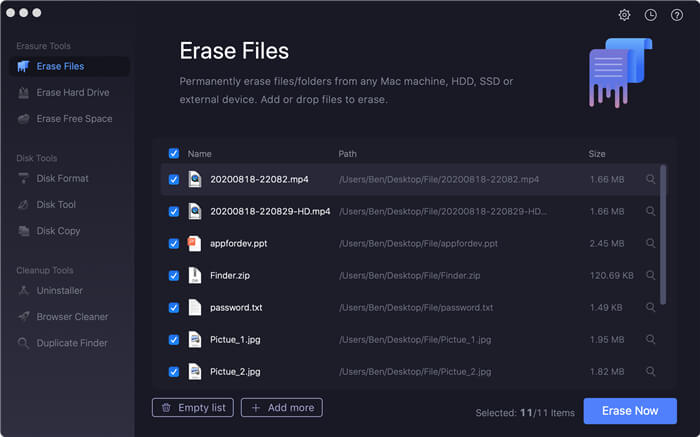
2. Wipe the free space on the Mac drive.
After wiping the existed personal files, you also need to wipe the deleted/lost files on the drive. Then it will be simple to do it. Just choose Erase Free Space and choose the Mac drive. Please click the Erase Now button to wipe all the free space directly.
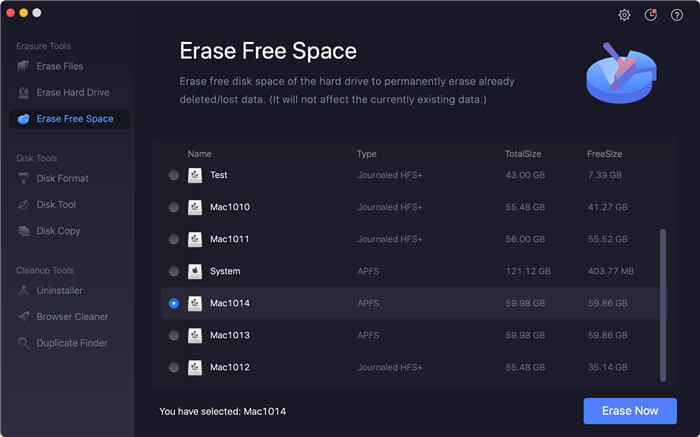
After that, all your personal and privacy information should be cleared completely from the Mac and no any possibility to recover the wiped data in any way.
Step 4. Reinstall the operating system on the Mac
To make the Mac act as a totally new machine with all the default settings, we strongly suggest you reinstall the operating system. The person who will buy or get your Mac will be happy to have a Mac with all default settings and then he/she can configure the settings as he/she want. Here we will also show the steps to reinstall system on Mac.
1. Start up from macOS Recovery mode.
Turn on or reboot your Mac and immediately press and hold Command-R keys on your keyboard. Release the keys when you see an Apple logo, spinning globe, or other startup screen. Enter the requested password to continue. When you see the macOS Utilities window, you have started up from macOS Recovery.
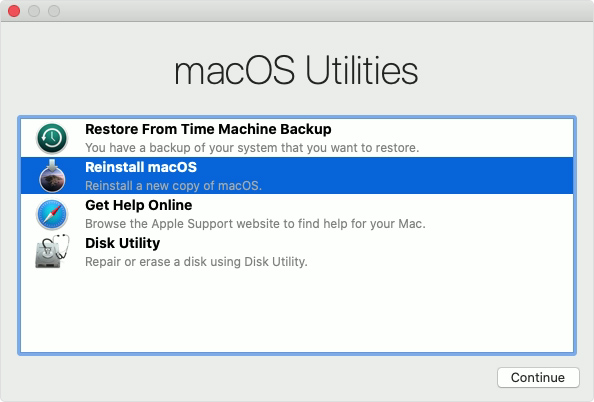
2.Reinstall macOS on the Mac.
As you have wiped your data completely before, you don’t need to erase the disk again now. You can reinstall the macOS directly. This will be very easy now. Just click the option Reinstall macOS and then follow the wizard step by step to finish the installing process.
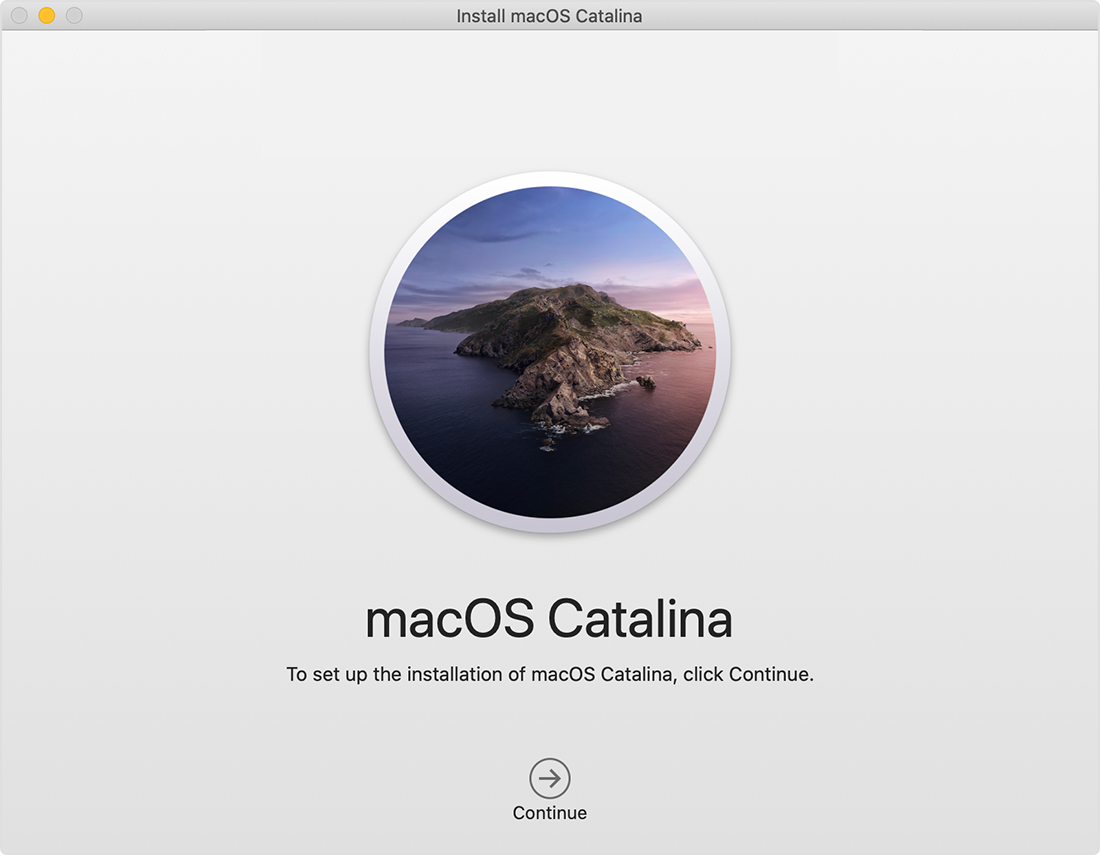
After doing all the steps as above, now you just have a clean Mac with fresh new operating system. You just get it ready to sell, give away or trade in. Go ahead to sell it or give it to others without worrying about data leakage.
TS DataWiper
The most powerful data erasure software to permanently erase data.