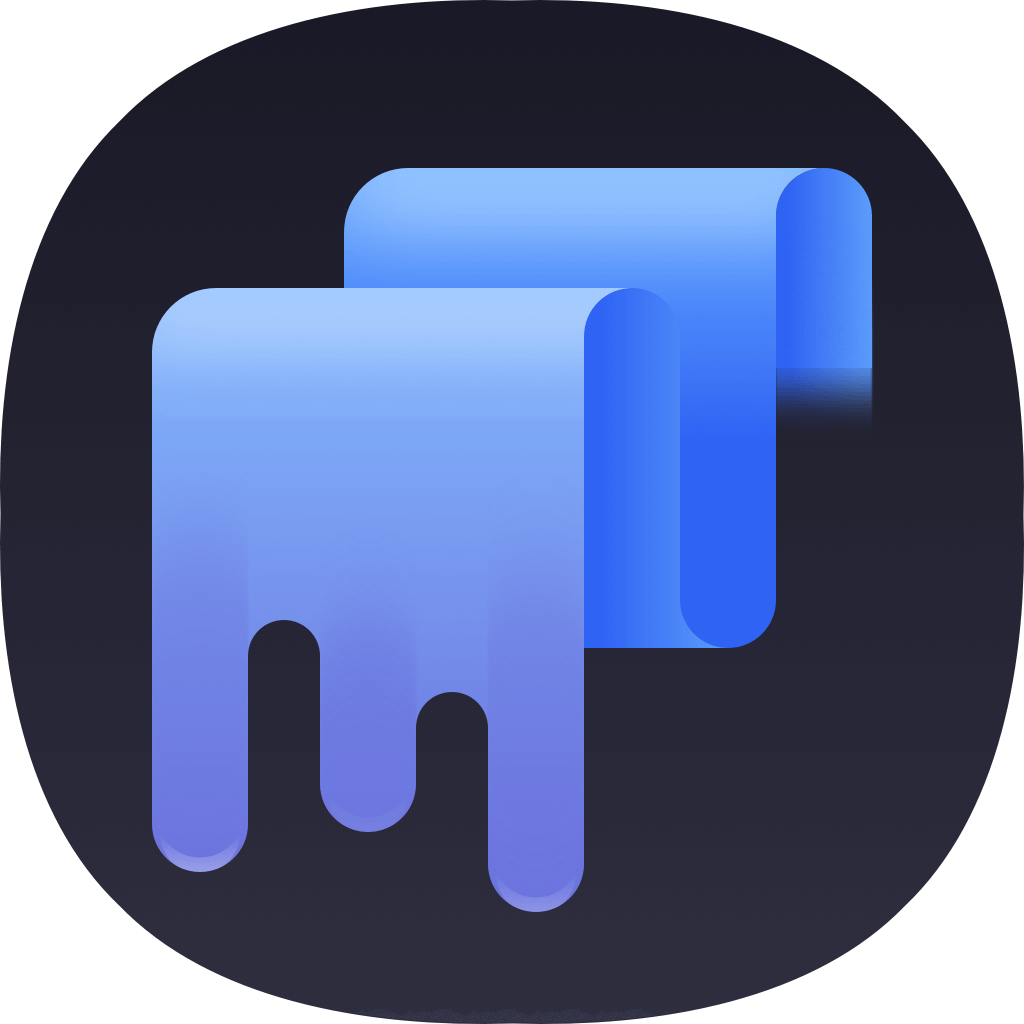HFS and HFS+ are Mac file systems. If you want to wipe a HFS/HFS+ hard drive, you have to try Mac data erasure software. Is Disk Utility a data erasure application which could permanently erase data on HFS/HFS+ hard drive? No, it is not. After you use Disk Utility to erase a HFS/HFS+ hard drive, the erased data on the HFS/HFS+ hard drive still can be recovered by data recovery applications - such as TogetherShare Data Recovery for Mac.
Related post: recover lost data from HFS/HFS+ hard drive under Mac OS.
TS DataWiper for Mac is a professional and easy-to-use data erasure application. It offers the most advanced data erasure technologies including HMG Infosec Standard 5, Baseline; DOD 5220.22-M; U.S. Army AR380-19; Peter Gutmann's algorithm, which can erase HFS/HFS+ hard drive securely. Once the data on the HFS/HFS+ hard drive is erased by TS DataWiper for Mac, the data will be lost forever, can’t be recovered by any data recovery software.
TS DataWiper for Mac is 100% safe disk erasure software. It will not cause any damage to your HFS/HFS+ hard drive. Please note that once the data is erased, the data can’t be recovered by any data recovery method. So, please make a data backup before you wipe your HFS/HFS+ hard drive.
1. Easy way to wipe HFS/HFS+ hard drive on Mac
Before you sell, donate or trade in your Mac, you may need to permanently wipe your sensitive data on the Mac HFS/HFS+ hard drive. TS DataWiper for Mac is able to help you easily and securely wipe a HFS/HFS+ hard drive on Mac. Just follow the steps below.
Step 1. Download TS DataWiper for Mac.
Just download and install TS DataWiper for Mac, then run it from Launchpad. It will show three data erasure modes.
TS DataWiper
The most powerful data erasure software to permanently erase data.
Step 2. Wipe HFS/HFS+ hard drive.
Just choose tool - Erase Hard Drive. Then select the HFS/HFS+ hard drive and click on Erase Now button.
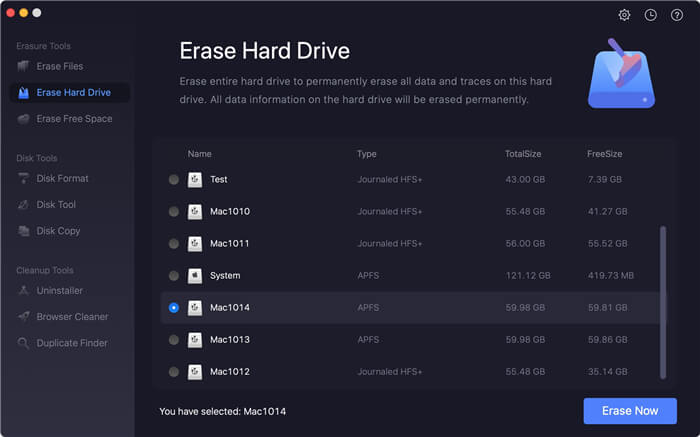
TS DataWiper for Mac will securely reformat the HFS/HFS+ hard drive and permanently wipe all data on the HFS/HFS+ hard drive.
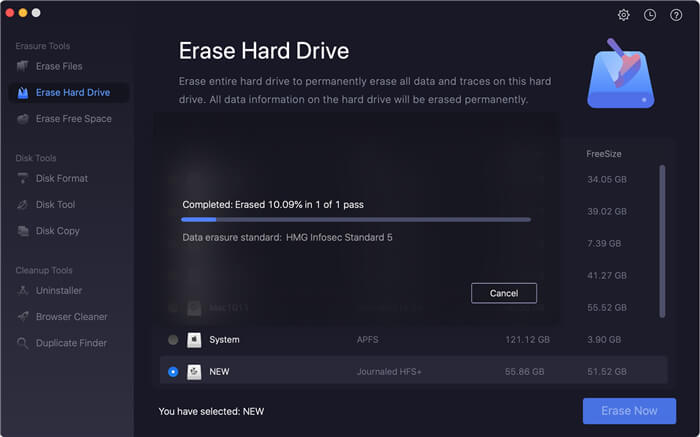
2. Selectively shred documents from HFS/HFS+ hard drive.
TS DataWiper for Mac also can help you shred specific documents on HFS/HFS+ hard drive. Just choose mode - Erase Files. Then add files/folders from HFS/HFS+ hard drive to the erasure list, just click on Erase Now button to permanently erase the selected files/folders.
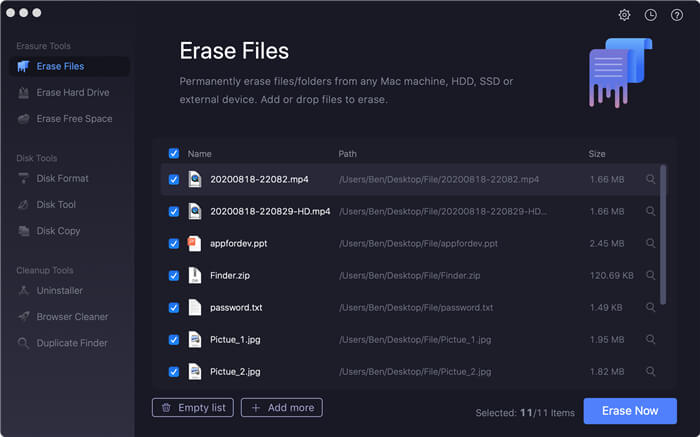
3. Wipe free disk space of HFS/HFS+ hard drive.
If you want to permanently erase all deleted data on your HFS/HFS+ hard drive, just choose mode - Erase Free Space. Empty your Mac trash bin, then wipe the free disk space of the HFS/HFS+ hard drive. All deleted data on the HFS/HFS+ hard drive will be permanently erased. It will not affect the existing files on the HFS/HFS+ hard drive.
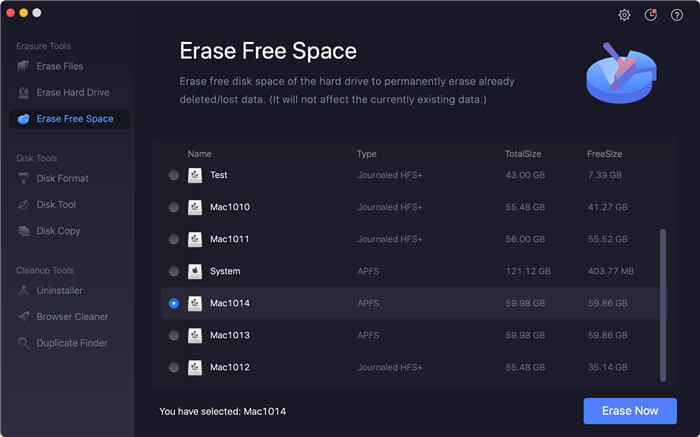
You also can find other solutions to wipe HFS/HFS+ hard drive on Mac, however, TS DataWiper for Mac is the easiest one. It is very easy-to-use. Just run it on your Mac, choose a mode, then wipe data on your HFS/HFS+ hard drive. This tool is 100% safe. It also can help you wipe NTFS hard drive, FAT/EXFAT hard drive, APFS hard drive on Mac. Download it here:
TS DataWiper
The most powerful data erasure software to permanently erase data.