Portable disk drive will not be mounted successfully on Mac if there are issues with the file system. If you also want to wipe the sensitive or private information from the drive, then you can try TS DataWiper for Mac. It can not only wipe the data from the portable disk drive, but also fix the unmounted issue. If you don’t know how to wipe unmounted portable disk drive on Mac, don’t worry. I will just lead you to do it step by step as follows.
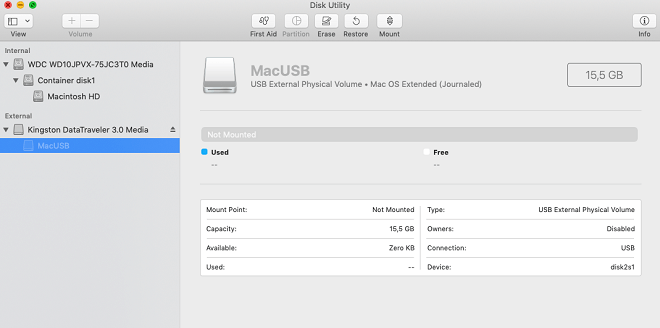
Steps to wipe unmounted portable disk drive on Mac
To wipe unmounted portable disk drive on Mac with this professional data erasure software is quite easy. With only a few clicks, you can easily do the job. Here I will share the short guide for you to wipe the drive.
Step 1. Download the erasure software.
Before starting to wipe the unmounted portable disk drive, please first download the software to your Mac. Here is the download for the software.
TS DataWiper
The most powerful data erasure software to permanently erase data.
Step 2. Connect and choose the unmounted portable disk drive.
Please first connect the unmounted portable disk drive to the Mac. Run the drive wiping tool and choose Erase Hard Drive mode, then select the unmounted portable disk drive in the list.
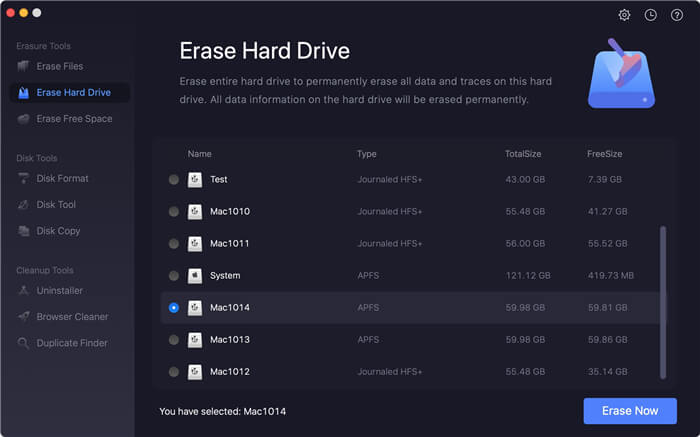
Step 3. Wipe unmounted portable disk drive.
Please click the Erase Now button to continue. It will just start the wiping process. With advanced data erasure algorithms, it can help you wipe all the data permanently from the drive. Also it will format the drive to fix the unmounted issue automatically.
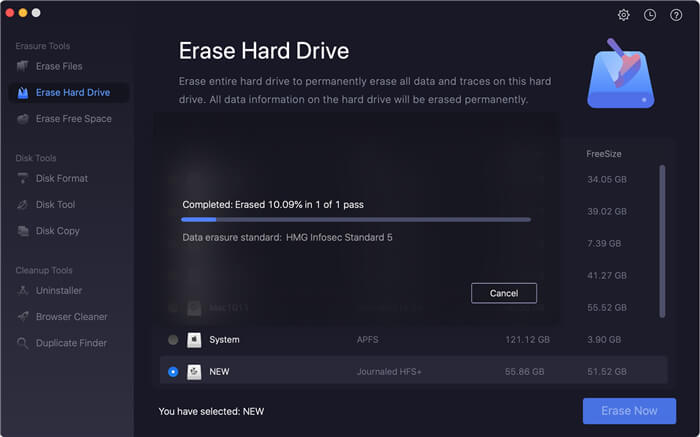
Step 4. Finish the drive wiping.
After the process is finished, there will be a message to show it’s completed. Please just click the OK button to finish and exit the process. Then you will find your unmounted portable disk drive is mounted normally.
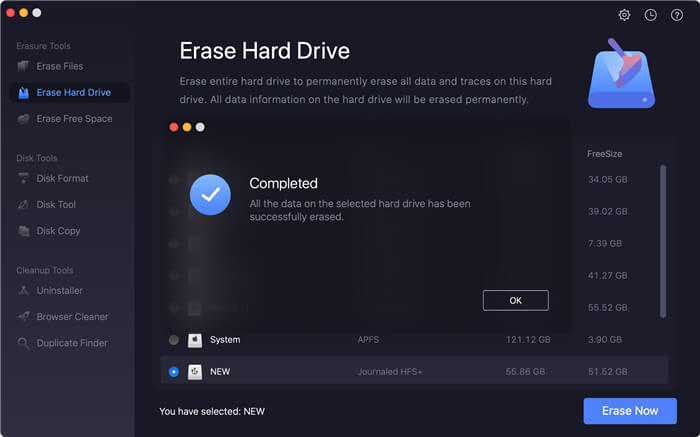
Why it can fix the unmounted issue also? Actually, after erasing the hard, the software will just reformat the disk directly. As mentioned, it’s because the file system was corrupted that cause the unmounted issue. If you reformat the drive, it will just rebuild a totally new and intact file system that will fix the issues and make the portable disk drive mounted normally again.
Actually, there software also provides some other options to help users to wipe data on Mac in other cases. You can use it to shred specified files/folders or even wipe the deleted/lost data by erasing the free space of a hard drive.
The software is able to wipe data from memory card, USB flash drive, hard drive, SSD, and other drives/devices. No matter the drive is in HFS/HFS+, APFS, FAT32, ExFAT, ReFS, NTFS or other formats, the software is able to help you wipe the data from the drive. You can use the software on your Mac in different operating systems ranges from 10.7 to 10.15.
If you just want to wipe some data and don’t want any Mac data recovery software could recover the wiped data, then TS DataWiper for Mac is the best choice for you. Feel free to download and have a try first.
TS DataWiper
The most powerful data erasure software to permanently erase data.
