There are many reasons why a Mac user wants to format a hard drive on Mac. There are many ways to format a hard drive under Mac OS. Here, we will show some easy and safe methods to format a hard drive on your Mac.
Three methods to format hard drive on Mac
Before you format your hard drive, you’d better backup your data to another location. For example, you can copy your data from the target hard drive to an external hard drive to create a backup.
There are many methods or software can help you format hard drive on your Mac. Here we show you three methods for Mac disk formatting.
1. Format hard drive with Mac Disk Utility
Disk Utility is a built-in disk management application in macOS. It can help you quickly format a hard drive on your Mac. Just open Disk Utility, you can see all the hard drives. Choose the hard drive you want to format, and then click on Erase button. It will format your hard drive to Mac-compatible file system, such as HFS, APFS, exfat, etc.
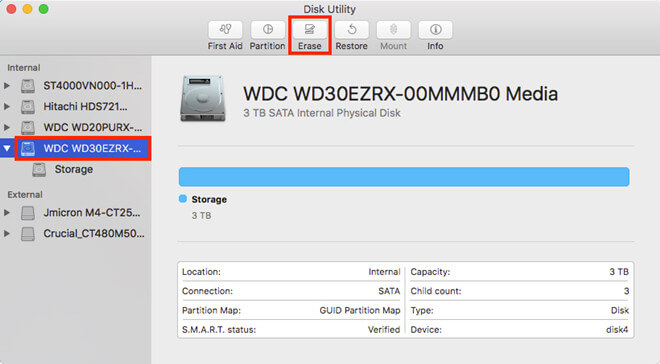
Disk Utility can easily and quickly format the hard drive on your Mac. But, even the high-level formatting options can’t permanently erase your data on the hard drive. It means data recovery software still can recover lost data from a hard drive which is erased by Mac Disk Utility.
2. Format hard drive with Mac TS DataWiper
TS DataWiper for Mac is a powerful data erasure software. It offers a Disk Format tool to help Mac users format hard drive. Just download and install TS DataWiper for Mac:
TS DataWiper
The most powerful data erasure software to permanently erase data.
Then run it from Launchpad, choose Disk Format. You can see a format button. Just click Format button to format the hard drive. The data on the formatted hard drive still can be recovered by Mac data recovery software.
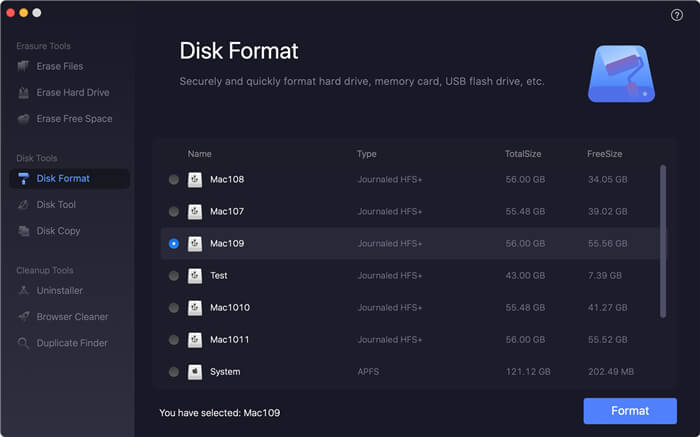
TS DataWiper for Mac can help you format any hard drive on your Mac including HDD, SSD, external hard drive, USB drive, memory card, NTFS hard drive, damaged hard drive, etc.
3. Format and permanently wipe hard drive on Mac
If you are going to sell, donate or dispose an old hard drive, you’d better format it and permanently erase all data on it to prevent potential data recovery. TS DataWiper for Mac can do this job easily. It offers certified data erasure methods including HMG Infosec Standard 5, Baseline; DOD 5220.22-M; U.S. Army AR380-19; Peter Gutmann's algorithm to help you permanently erase data so that your data can’t be recovered by any data recovery method.
Here are the steps to format and wipe hard drive on Mac.
Step 1: Choose mode Erase Hard Drive.
Run TS DataWiper for Mac, it offers 4 tools, just choose ‘Erase Hard Drive’.
Step 2: Choose your hard drive.
This software will list all hard drives, just click to choose the hard drive which you want format/wipe.
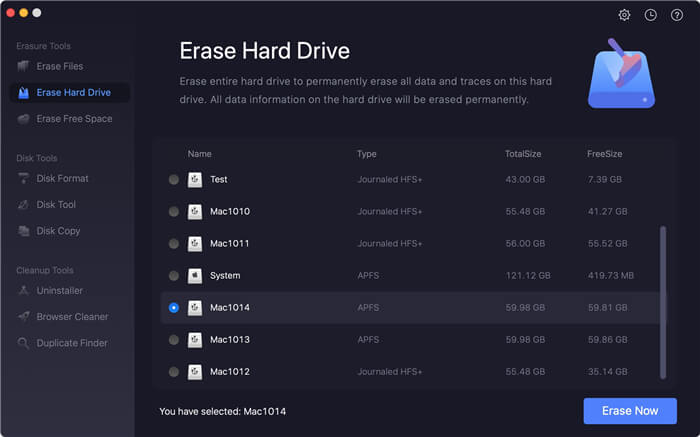
Step 3: Format and wipe the hard drive.
Click on Erase Now button. Then this mode will securely format the hard drive and permanently erase all data on the hard drive. Once the process gets finished, the hard drive will be formatted to exfat file system, and all data on the hard drive will be erased permanently, can’t be recovered by any data recovery method.
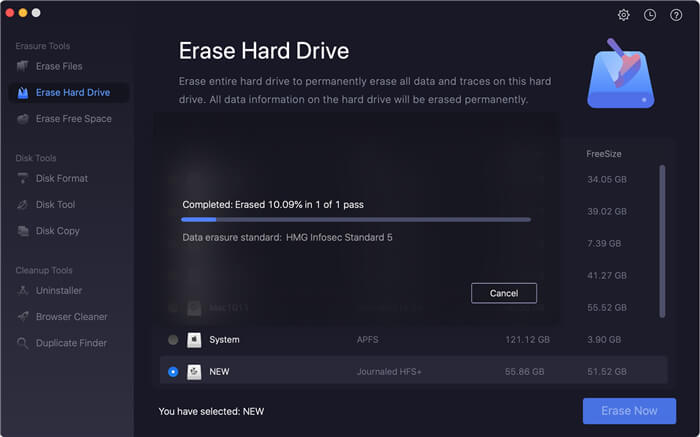
TS DataWiper for Mac is a powerful and easy-to-use data erasure software for Mac OS. It also can help you wipe/format USB flash drive, memory card, digital camera, portable disk drive under Mac OS. Download this software here:
TS DataWiper
The most powerful data erasure software to permanently erase data.
