TS DataWiper for Windows User Guide
TS DataWiper is powerful, safe and easy-to-use data eraser software. It supports to permanently erase data from any disk drive or storage device. It will never cause any damage to your HDD, SSD and external device.
Three Data Erasure Modes
Mode 1 - Erase Files
This mode can help you permanently erase files/folders. Just add files/folders to the erasure list, then click on Erase Now button to permanently erase the selected files/folders.

Mode 2 - Erase Hard Drive
Wipe an entire hard drive to permanently erase all data on the hard drive. Just select the hard drive and click on Erase Now button. All data information on the selected hard drive will be permanently erased.
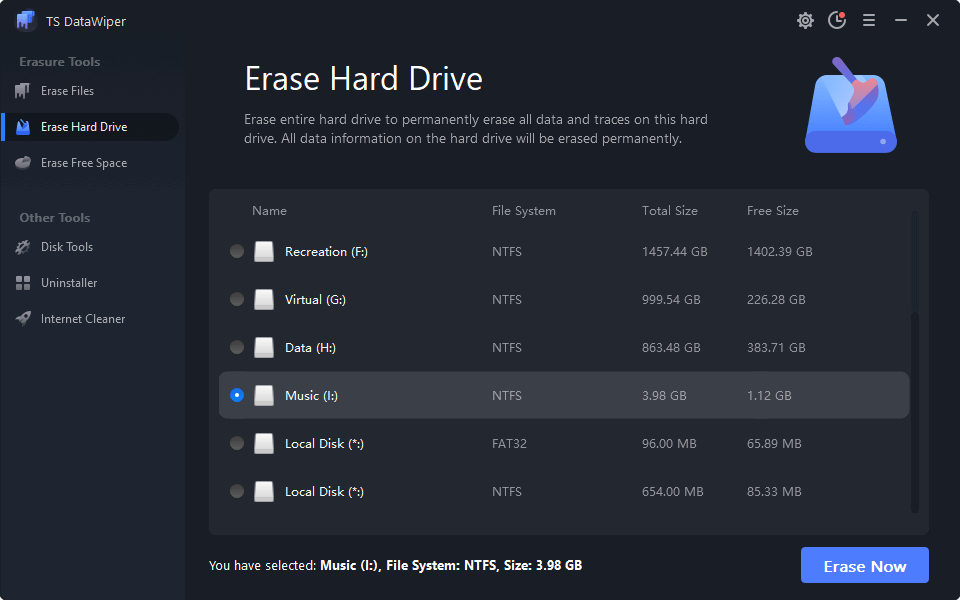
Note:
- If you want to permanently wipe the system hard drive, click here: erase system hard drive.
- In some cases, it may asks you to format your external device after erasure, just format it.
Mode 3 - Erase Free Space
Erase free disk space of the hard drive to erase deleted/lost data on the hard drive. Just select the hard drive and click on Erase Now button. It will erase all already deleted/lost data on the hard drive, without affecting the existing data on the hard drive.
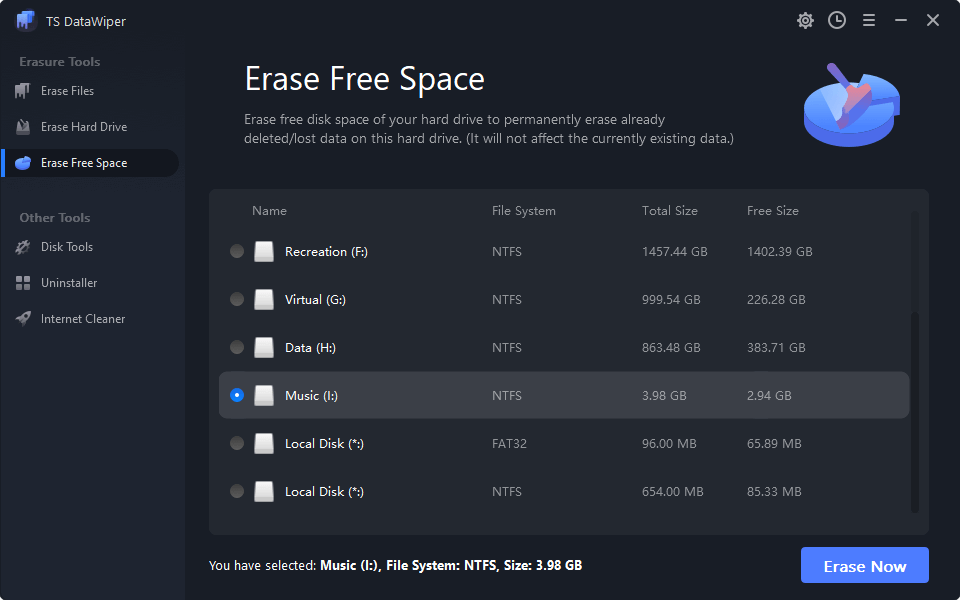
Other tools
Disk Tools
Format, rename your hard drive/external device. It also can repair your hard drive or external device..
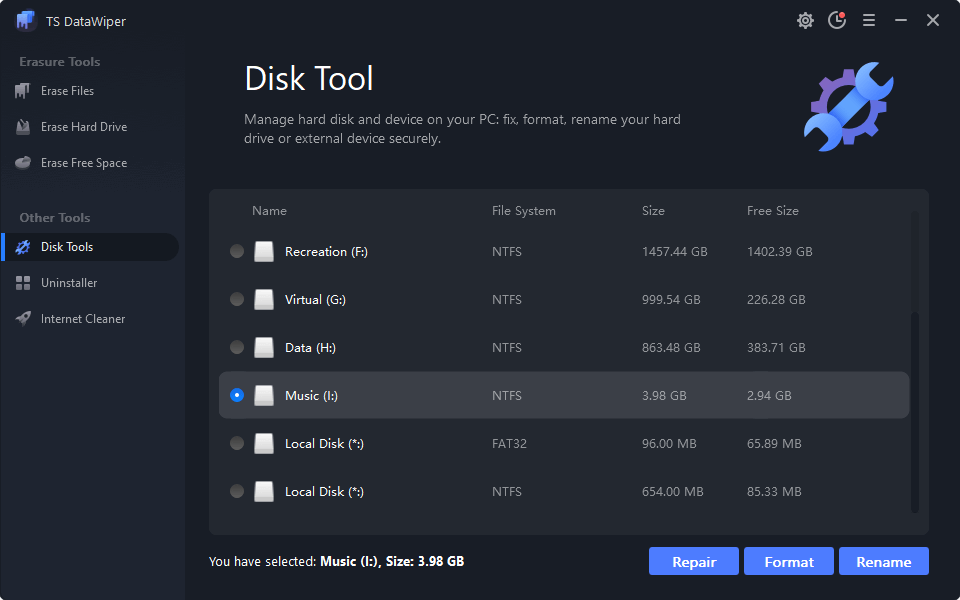
Erasure Report
Check the full erasure history report.
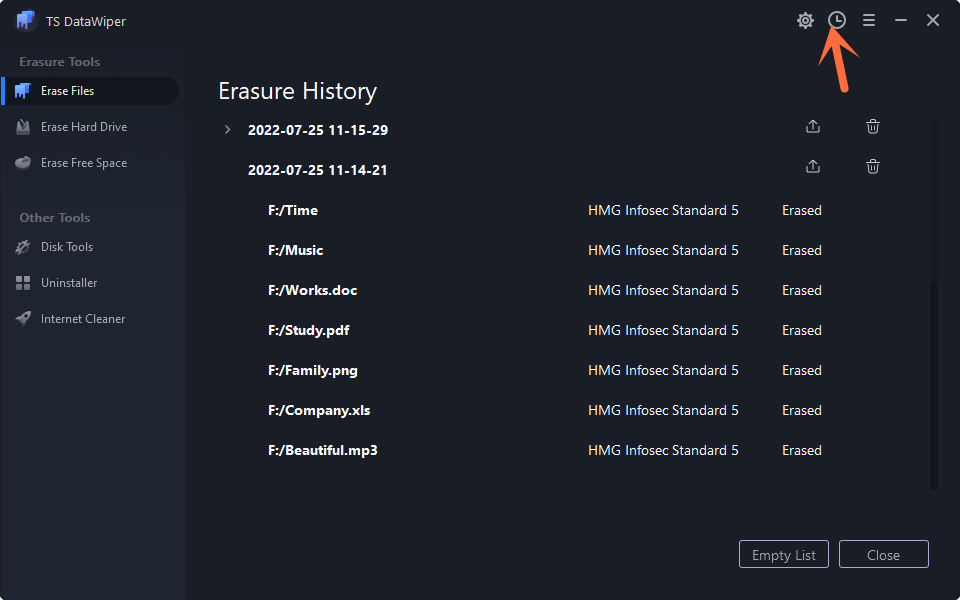
Erasure Standards
Choose the ideal data erasure standards for you to permanently erase data.
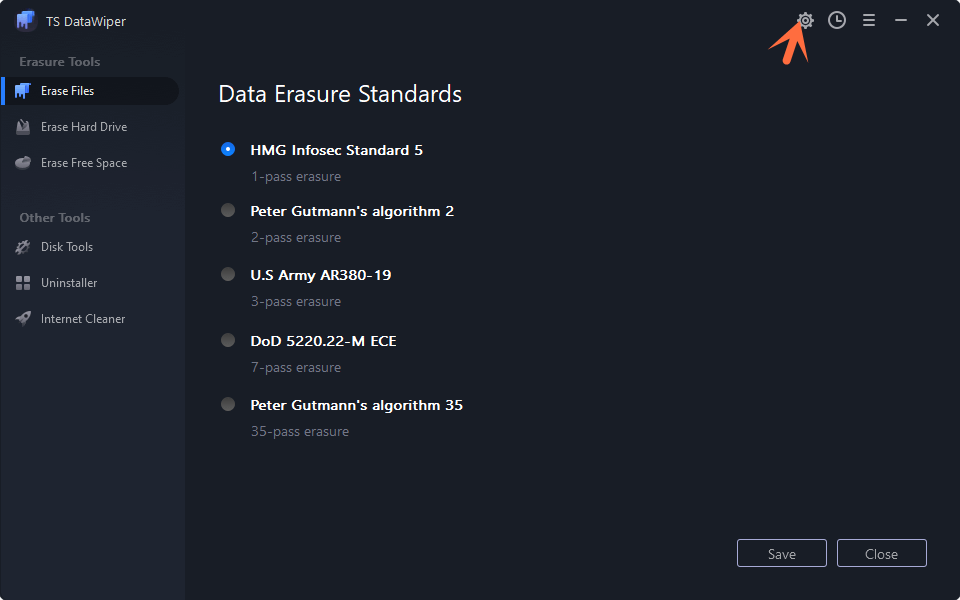
TS DataWiper is 100% safe data erasure software, it will never cause damage to your HDD, SSD, USB flash drive, memory card, etc. The license code can be transferred to your new computer. If you have any question, you can send us an email to: support@togethershare.com.