A USB flash drive is a tiny and portable storage device. It is also known as USB stick, thumb drive, jump drive, pen drive and many other names. USB flash drive is very useful for every computer user. You can use it to store and transfer data. It provides so much help and convenience when it works properly. However, it may cause issues also if the drive is not detected sometimes. If your USB flash drive is not showing up on Mac, you have reached the right place. Here we provide the best ways to fix the issue when it’s not showing up on Mac.

To fix the issue, we need to know the reasons that will cause USB key not showing up on Mac. Normally, if the USB flash drive is not plug in properly, USB connector of the USB is damaged, Mac USB port is faulty, Mac is not set to show USB drive, file system of the USB key is not for Mac, flash drive is corrupted, and any other issues, then the USB flash drive will not be seen and accessed normally on Mac.
As we know some of the problem and causes for USB flash drive not showing up on Mac. Now please read on and move towards the solutions. We have conducted a research to get best solutions for the issue. Here we will introduce each solution in detail to fix flash drive not showing up Mac as follows:
- Check and set Finder preferences
- Mount USB flash drive manually
- Run First Aid to Repair flash drive
- Recover data and format flash drive
1.Check and set Finder preferences
Normally, when you connect your USB flash drive to the Mac computer, it will show up on desktop as well as in Finder. If the flash drive is not showing up on Mac instead, maybe your Mac is not set to show it. How to check and modify Finder preferences:
01). Go to Finder and select Preferences tab to open a new window.
02). Click on General section and verify the External disks box is checked.
03). If not, check the box of External Disks under Show these items on the desktop.)
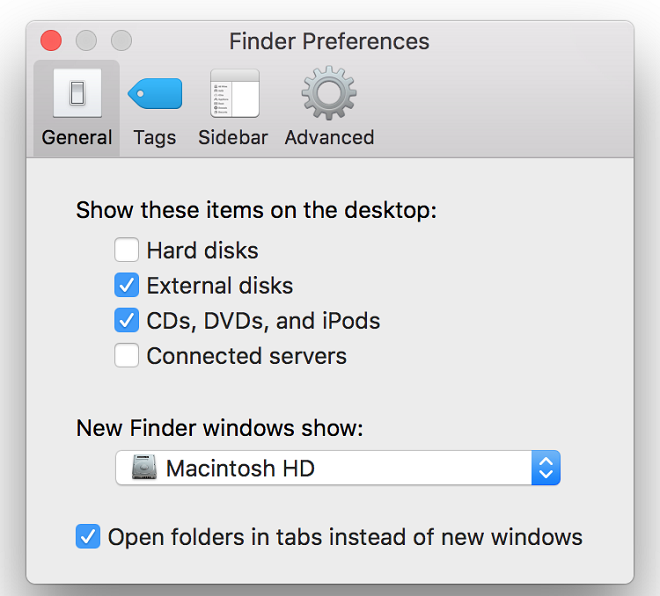
2.Mount USB flash drive manually
If the USB flash stick is not mounted automatically after connecting it to the Mac, then you may have to mount it manually by yourself. Then you can check if your USB key will show up or not. Please follow the steps as follows to mount the thumb drive on Mac in Disk Utility.
01). Open Disk Utility in Finder. Go > Applications> Utilities > Disk Utility.
02). Click on your USB flash drive in left sidebar.
03). Click on Mount option to mount the USB flash drive manually.
04). Normally, the flash drive will show up on your Mac.
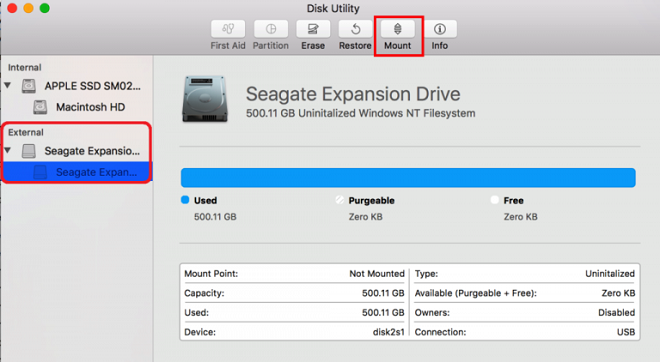
3.Run First Aid to Repair flash drive
If there are issues with the pen drive sometimes, you cannot mount it directly. Then you can try to repair it fist with First Aid. Then it should be repaired first and you can reconnect it to try again. Steps to run First Aid on USB key on Mac:
01). Plug in your USB flash drive and open Disk Utility.
02). Your USB flash drive will appear under External section in left sidebar.
03). Select your flash drive and click on First Aid button.
04). Click on Run button to run the first aid on your flash drive for repair.
05). On completion of first aid process, it will show as "The Disk has been successfully repaired."
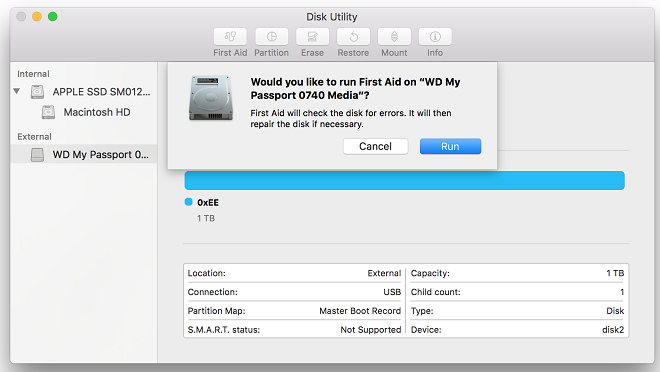
4.Recover data and format flash drive
If the not showing up USB stick cannot be repaired with First Aid, you can then try to reformat it to fix the drive directly. However, before reformatting the USB drive, please first recover the data first if necessary. You can download and use TogetherShare Data Recovery for Mac to recover the data from the flash drive.
TogetherShare Data Recovery for Mac
Powerful & easy-to-use data recovery software
You can recover lost data from not showing up flash drive with only a few steps by this simple software. Here we will show you the simple tutorial.
Step 1. Connect and choose the USB flash drive.
Connect the USB thumb drive to the Mac, run the software and choose the thumb drive in the software.

Step 2. Scan the flash drive.
Please click the Scan button. It will then scan the flash drive very quickly to search for the lost data.

Step 3. Preview and recover the data.
After scanning, please check and preview the found files first. Then choose the files to recover to another drive.

After recovering the data successfully, then you can try to format the USB flash drive. You can format it in both Disk Utility or any other third party software. Here we will introduce both ways in short. First, you can format the USB flash drive in Disk Utility as follows:
01). Open Disk Utility.
02). Select your USB flash drive in left sidebar under External section.
03). Click on Erase icon to format your flash drive in a selected file system.
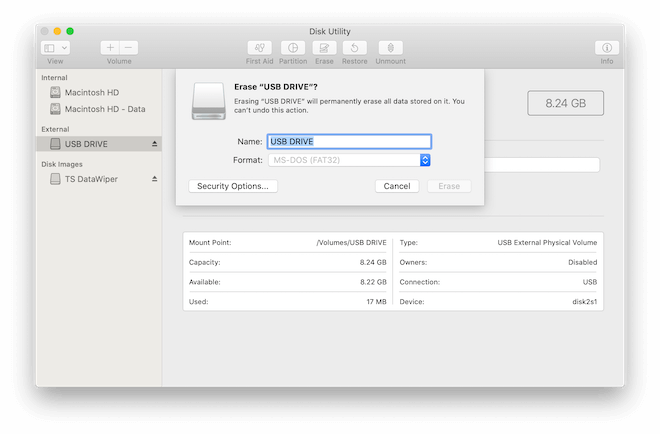
Also, there is another simple tool that can format USB flash drive or any other drives on Mac easily - TS DataWiper for Mac. Here is the download.
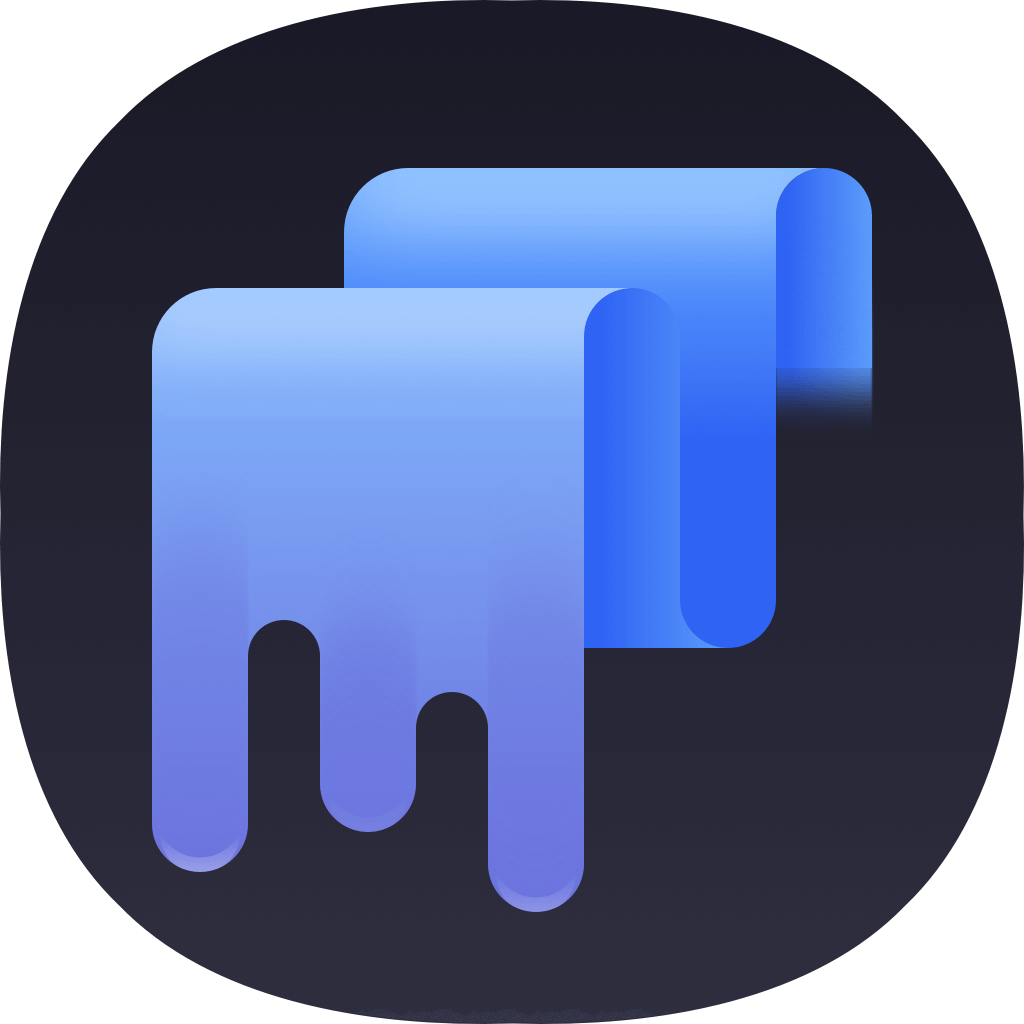
TS DataWiper for Mac
Here are two methods in the software to format the USB flash drive. First, please choose Disk Format option. Select your USB flash drive and click the Format button to format the USB flash drive.
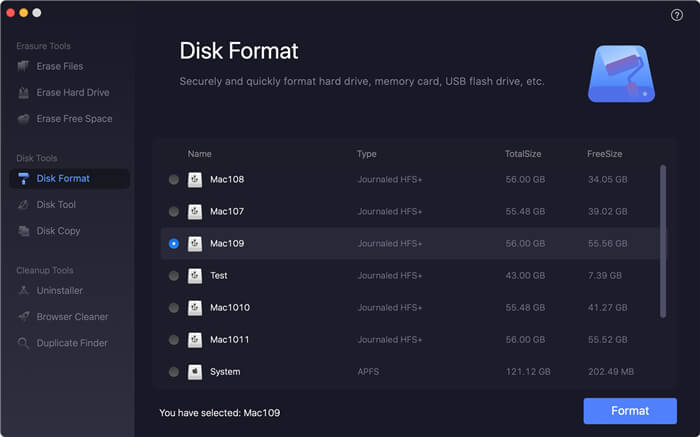
There is another option in this tool to format USB flash drive. With this option, you can not only format the drive but also wipe the data permanently. No data recover software can recover the wiped data anymore. So please be careful to use this option.
Step 1. Run the software and turn to Erase Hard Drive, and select your USB flash drive.
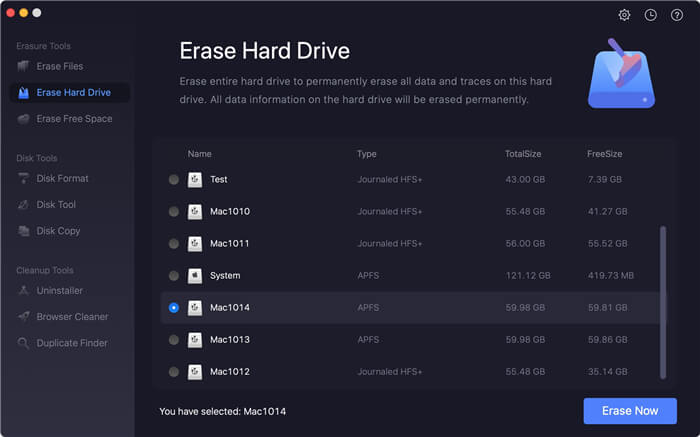
Step 2. Click on Erase Now button to permanently erase all data on the USB flash drive. It will also format the USB flash drive.
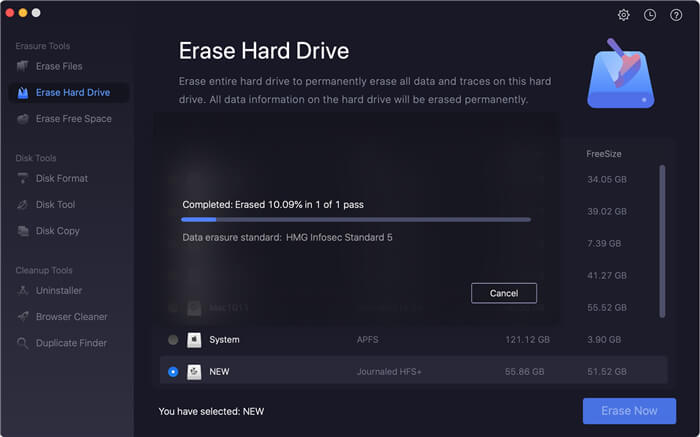
After trying all the methods as mentioned, you should have a accessible and usable USB flash drive now if it’s not physically damaged.
