To ensure the data on SSD is safe enough, many users will choose the encrypt the SSD. Also, the recent new Mac machines will encrypt the system SSD on the Mac computers automatically. The features are really good for users’ data security. SSD on Mac could be encrypted by using FileVault feature or in Disk Utility directly.

However, there is also a problem in such a case. For example, if you lost data unfortunately on SSD, it will not be easy to recover data from the encrypted drive directly. As the data was encrypted, if you scan the drive directly and you will find the found data is invalid and messed up. Then how to recover lost data from encrypted SSD on Mac? The first step is to decrypt the SSD. Then choose a reliable data recovery tool to recover the data.
How to decrypt the encrypted SSD on Mac?
As mentioned, the SSD would be encrypted in 2 methods, so please check and take different steps to decrypt the SSD that is password protected.
How to turn off FileVault?
Actually, you can turn off FileVault at any time if necessary. As mentioned above, it’s necessary to decrypt the SSD if you need to recover lost data. If the SSD was encrypted by FileVault, you can just turn it off directly to decrypt the SSD.
1. Click on the Apple menu and select System Preferences.
2. Select Privacy & Security.
3. Click on the FileVault tab, then click the lock in the bottom left corner of the window.
4. Enter your administrator name and password.
5. Click Turn Off FileVault.
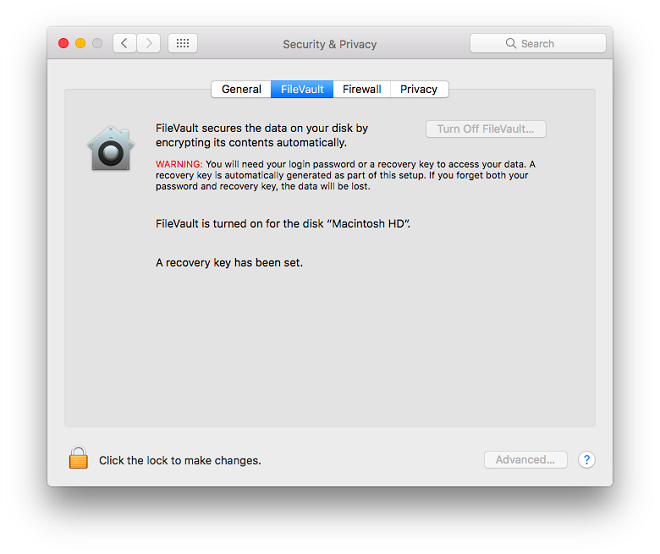
Decrypt SSD in Disk Utility
If your SSD was encrypted in Disk Utility before, please ensure to decrypt it in Disk Utility instead. To decrypt a drive by using Disk Utility, please refer to the following steps.
1. Open Disk Utility and select your encrypted SSD drive.
2. Click Mount button and it will ask for the password to unlock the drive.
3. Enter the password when prompted.
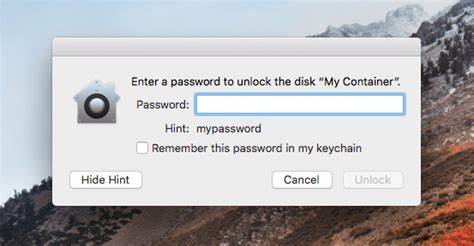
Recover lost data from encrypted Mac SSD by using software
After decrypting the SSD, then you can try to recover lost data from the drive. To recover the lost data in such a case, you need a trusted SSD data recovery software. We suggest you download and have a try with TogetherShare Data Recovery for Mac.
TogetherShare Data Recovery for Mac
Powerful & easy-to-use data recovery software
After downloading and installing the application to your Mac, please then run the software to recover lost data from the decrypted SSD. Please ensure to do as follows step by step.
Step 1. Choose the SSD in the software.
After you launch the app from the launchpad, you will see the involved SSD drive in the software. Please choose it and click the Scan button to go to the next step.

Step 2. Scan the SSD to find lost data.
The software will then scan the SSD drive automatically. It will use different methods to help you search the lost data from the SSD, please just wait patiently.

Ste 3. Preview and recover the lost data.
Once the scan is done, the software will show you all the found files. Preview and check the files first. Then please only choose the lost and wanted files to recover.

Note:
1. After data loss happened, please ensure to stop using the drive and avoid writing any new data to the drive. Otherwise, the lost data would be overwritten/damaged and go forever.
2. It’s better to create regular backups for your important data no matter the drive is encrypted or not.
TogetherShare Data Recovery for Mac
Powerful & easy-to-use data recovery software
