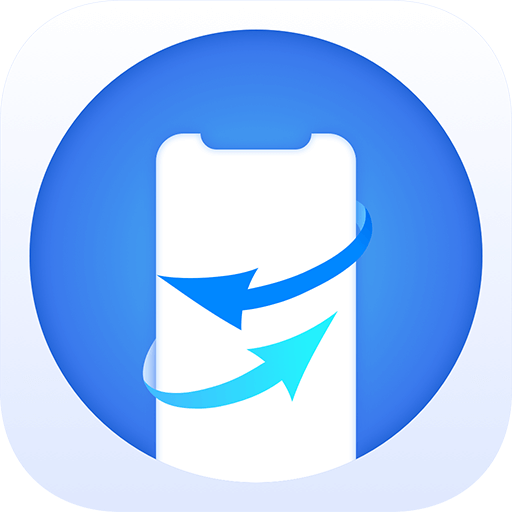"By upgrading to the latest iOS 12 on my iPhone, I lost all my contacts, unfortunately. I don't know how, but all the contacts are just missing after the upgrading. I never back up them before a pity. What can I do to recover the lost contacts?" - Jessica
On iPhones, we would remove some useless data on the device regularly, such as useless contacts, old messages, and data of third-party applications. However, it is common to delete some useful data wrongly. For example, we may delete important contacts when trying to clean up contacts. You would feel regret but it doesn't help. Don't be sad, there are still some methods to recover contacts from iPhone in such cases.
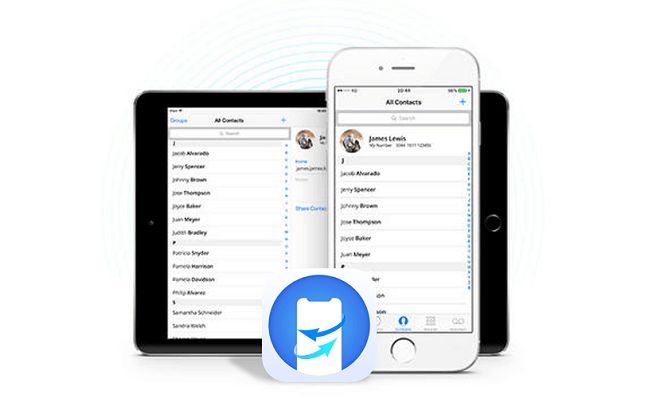
To recover the deleted or lost contacts from iPhone, we suggest you download and use the best iOS data recovery software – TogetherShare iPhone Data Recovery. With the iPhone data recovery software, there are two solutions for you to recover deleted or lost contacts.
- Solution 1: Recover deleted/lost contacts from iPhone directly
- Solution 2: Extract from iTunes backup to recover contacts
If you lost contacts and any other iPhone data, we suggest you download and have a try with the Free Trial version first. You are able to preview the found contacts before actual recovery.
TogetherShare iPhone Data Recovery
Easily recover lost data from iPhone, iPad, iPod touch, etc.
Solution 1: Recover deleted/lost contacts from iPhone directly
First, if you deleted or lost contacts from iPhone, we suggest you stop using it to avoid any new data written. Then, connect the iPhone to your computer (Mac and Windows both work). Run the software and try to recover contacts from iPhone directly as follows:
Step 1. Select the iPhone to scan.
After launching the TogetherShare iPhone Data Recovery, it will automatically detect and list the connected iPhone. Just select it and click the Scan button.
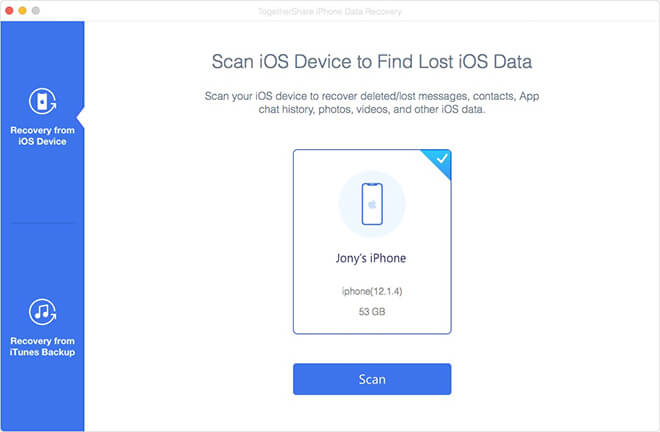
Step 2. Scan the iPhone for the deleted/lost contacts.
The application will scan the iPhone storage unit to find any lost contacts and other lost items. Mostly, it will not take too much time to scan the device.
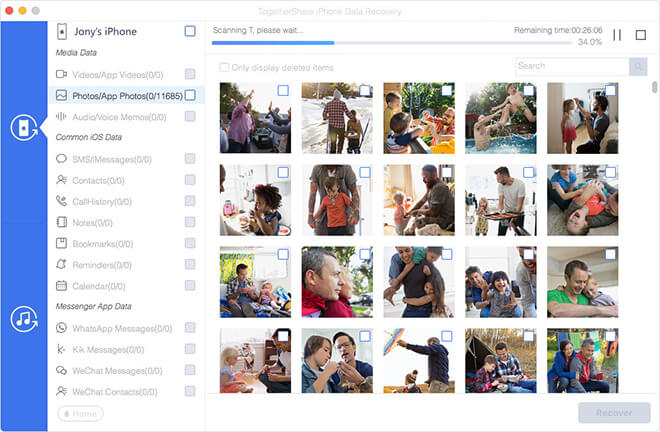
Step 3. Preview and recover the contacts.
All the contacts will be listed under the Contacts option after the scan is finished. It's able to preview the contacts details by selecting a contact. After checking all the contacts, you can select the wanted ones to recover directly.
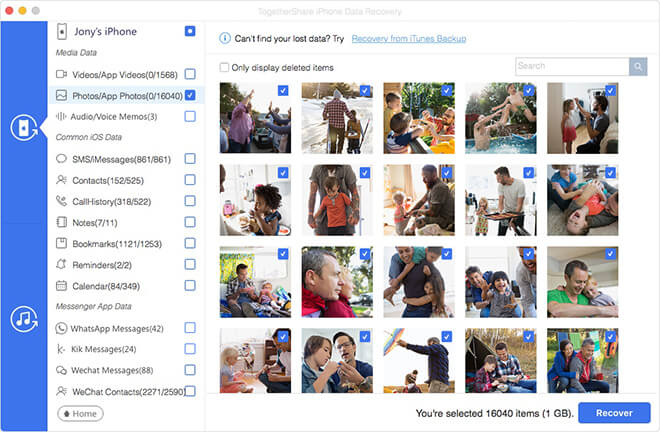
Solution 2: Extract from iTunes backup to recover contacts
If there is an iTunes backup that contains the deleted or lost contacts, you can still use this iPhone data recovery software to extract the contacts from iTunes backup. With this tool, it's able to restore selectively the specified contacts from the backup. You don't need to restore the entire backup to the iPhone which will erase all the existing data.
Step 1. Choose an iTunes backup to scan.
Change to Recovery from iTunes Backup after running the product. Select a backup from all the available backups on the computer and click the Scan button to continue. Also, you don't need to connect your iPhone in this mode.
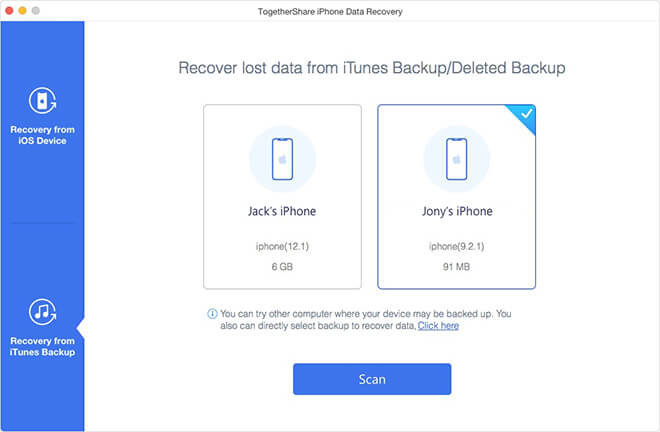
Step 2. Scan the iTunes backup for contacts.
It will scan adn analyze the iTunes backup quickly. The software will display all the iPhone data contained in the iTunes backup.
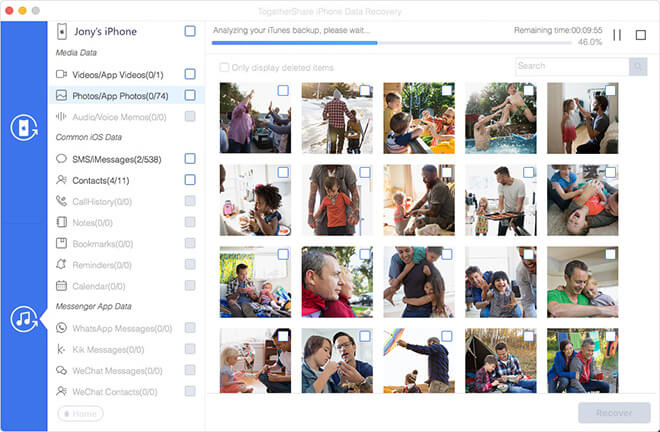
Step 3. Extract the specified contacts from the backup.
After scanning, change to Contacts option to check and preview all the contacts from the iTunes backup. If any of the lost/deleted contacts were found, select and extract them from the iTunes backup.
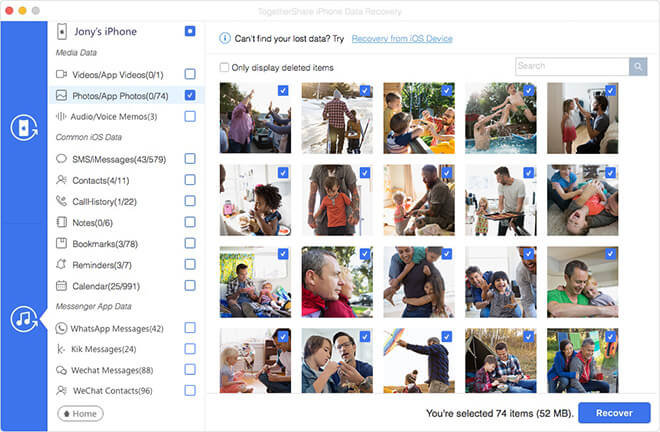
With this iPhone data recovery software, you can easily recover deleted or lost contacts, SMS, call history, photos, videos or other iOS data directly from your iPhone, or extract specific items from iTunes backup. If data loss happened on iPhone, download and try it to get your lost data back easily and seamlessly.
TogetherShare iPhone Data Recovery
Easily recover lost data from iPhone, iPad, iPod touch, etc.