Windows Server 2016 is a server operating system developed by Microsoft. It is one part of the Windows family of operating systems. Windows Server 2016 has a variety of new features, including enhanced networking, Hyper-V, Nano Server, and other significant features. After Windows Server 2016 was released in 2016, it has been one of the most popular server systems and was used by many business users widely.
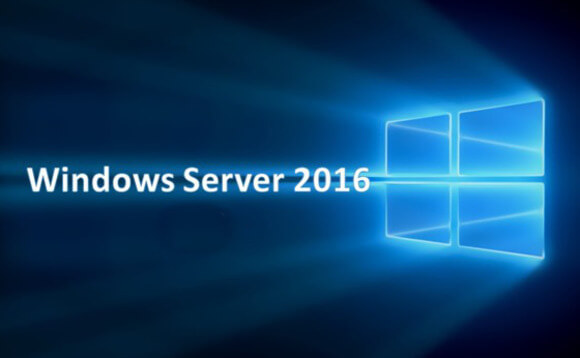
For server users, data security is one of the most important parts. There are many useful features within Windows Server 2016 to keep the data safe. However, some unexpected errors that would cause data loss on Windows Server 2016. Therefore, Windows Server 2016 data recovery software still acts as an important role in server data security.
Top data recovery software for Windows Server 2016
For Windows Server 2016 users who suffer data loss, it is very important to have safe software for Windows Server 2016 data recovery. If you used an unprofessional method or software to recover data from Windows Server 2016, it would be not safe and cause further damage to the lost data or even the existing data. We suggest you a professional and safe data recovery software for Windows Server 2016 – TogetherShare Data Recovery.
It is safe enough as it's read-only to the drive during the scanning process. However, you still need to be careful and don't install the software or save the recovered files to the same drive where you lost data.
It can help you recover lost files from Windows Server 2016 in different data loss circumstances, including accidental deletion, mistakenly formatting, system crash, update failure/errors, drive corruption, partition lost, and other situations.
If you were unlucky to lost data on Windows Server 2016 in mentioned scenarios as above, we suggest you download TogetherShare Data Recovery to have a full trial first. It's no problem to scan and preview the lost files in the trial version. Download and have a try now:
TogetherShare Data Recovery
Powerful & easy-to-use data recovery software
The simple way to perform Windows Server 2016 data recovery
TogetherShare always does the best to offer a simple and easy tool for users. It can help you recover lost data from Windows Server 2016 without any difficulties. Within 3 simple steps, you can easily perform Windows Server 2016 data recovery.
Step 1. Select the drive to scan.
If you lost data from one drive, please ensure to select this drive in the product and click the "Scan" button to start scanning.

Step 2. Scan the drive where you lost data.
The Windows Server 2016 data recovery software will scan the drive deeply and safely. You don't need to worry about further damage to the lost data on the drive.

Step 3. Preview and recover lost files.
Once the scan is done, please preview the found files first. It's important to verify the files first. You can then only select the wanted and recoverable files to recover. It can help you save space and avoid recovering invalid data.

Final Thoughts
For server users, data is very critical and it's very important to keep the data safe. There are some tips for server users to protect the data on Server 2000, 2003, 2008, 2012, 2016, 2019 and other systems.
- 1. Back up the important data regularly. It's better to use more than 2 ways to back up the data and place the backups to different safe placed.
- 2. Check the server status periodically. If there are any errors with the server, please fix the errors in time.
- 3. Be careful to operate the data on the server to avoid human maloperations.
At last, you should have a reliable and professional server data recovery software at hand. If there was data loss happened, you can then recover lost data immediately. Now you can download the software for preparation.
TogetherShare Data Recovery
Powerful & easy-to-use data recovery software
