Summary: Have you lost important files from your flash drive? If yes, then this post will be helpful for you. We'll walk you through a quick guide where you will learn about how to recover deleted files from flash drive. Read on to know more.
Introduction
Flash drives are widely used as a portable data storage device to back up, transfer or store files like videos, photos, documents, etc. However, you cannot fully depend on it to retain the data securely and permanently. So, if you are searching about "how can I recover deleted files from flash drive," you are not alone.
Unfortunately, flash drives are not immune to data loss. Sometimes a casual mistake can lead to the deletion of important files from the flash drive. However, the good news is that this post entails different ways in which you can easily recover deleted files from flash drive. But before we move on to the recovery options, let's cover some basics.
Part 1: What are the reasons for flash drive data loss?
Indeed losing data is a horrifying experience, and there can be several reasons behind it. Some of the common causes of data loss are listed below:
- Data fragmentation
- Malware infection
- Accidental file deletion
- Software bug
- Unsuitable conditions like extreme heat and moisture
- Hardware failure
- Problems with power supply
- Unplugging flash drive while in use
But whatever is the reason for data loss from flash drive, make sure that you stop using it immediately and don't try to copy its data elsewhere.
Part 2: Is it possible to recover deleted files from flash drive?
Now that you know the common reasons for flash drive data loss, you must be wondering if data recovery is possible or not. The direct answer to this question is a "Yes." Losing a file by accident or due to other reasons can give you undue stress, but you don't have to panic more.
When a file is deleted from a flash drive, they are not erased for a lifetime; thus, they don't go anywhere. The files or folder remain physically present on the drive itself. However, the storage space occupied by the deleted files is marked as empty. Due to this, it is totally possible to recover deleted files from flash drives that haven't been overwritten yet by any new data.
Part 3: What are the top ways to recover deleted files from flash drive?
As mentioned before, the reasons for data loss can be different. But if you are aware of the right tools and methods, then you can easily recover deleted files from flash drive. In the coming part of the post, you'll learn about all the possible ways that you can try to rescue the data.
Option 1: Recover Deleted Files from Flash Drive Using CMD
If you are bothered by how I can recover deleted files from flash drive, then it is better to start with the easiest way to get the files back. You can use CMD (also known as Command Prompt) to retrieve the lost files; it is a fundamental part of all Windows installations. Follow the below-mentioned instructions to perform recovery:
Step 1: Connect the flash drive to the PC and open the "Start" menu.
Step 2: Open a command prompt by pressing the "Windows + R" keys and typing "cmd" in the search area.
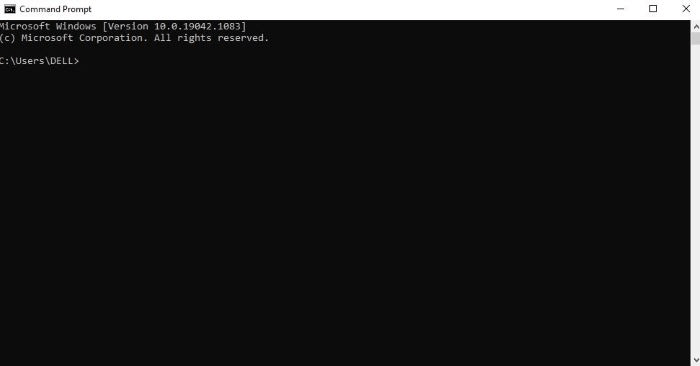
Step 3: Type "chkdsk X: /f" in the Command Prompt window and press "Enter." Ensure to replace "X" with the letter dedicated to your flash drive.
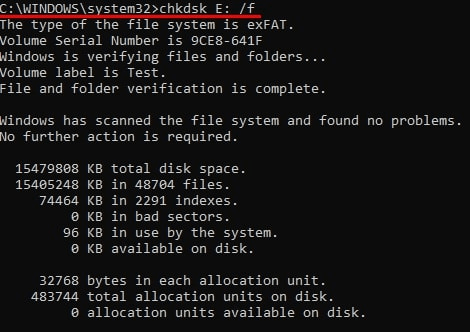
Step 4: Now, type "ATTRIB -H -R -S /S /D X:*.*" and press the "Enter" key. Replace "X" with the flash drive letter of the drive. For instance, "ATTRIB -H -R -S /S /D E:*.*"

Step 5: Wait for the process to be completed.
Upon the recovery, a new folder will be created on your flash drive. It will comprise all the recovered files; they may be in CHK format. You need to rename the files and save them for further use.
Option 2: Recover Deleted Files from Flash Drive Using a Backup
It is one of the effective ways to recover deleted files from flash drive. Unfortunately, most users are not able to spare time to back up the data of their flash drives because it is used for portable storage. But if you have taken the backup on any external device, it becomes supremely easy to get files back. Here's what you can do to recover deleted files from flash drive using backup:
Step 1: Open the Control Panel on your PC and go to the "System Maintenance" option. Now, choose the "Backup and restore option."
Step 2: Click on the "Restore my files" option.
Step 3: Browse the files that were backed up before.
Step 4: Choose the location at which you want to restore the backup.
Wait until the process is completed. Once done, you can check the location that you have selected to copy the data; all the files will be recovered at the mentioned location.
Option 3: Recover Deleted Files from Flash Drive Using the Previous Versions Feature
The previous version is available in all the latest versions of the Windows operating system. With this feature, it is possible for you to recover deleted files from flash drive. However, it is important to highlight that it will only work if you had enabled the feature before data loss. To recover deleted files from flash drive, follow these steps:
Step 1: Connect the flash drive to the PC.
Step 2: Click on the “Start" menu and type "This PC," and press the "Enter" key on the keyboard.
Step 3: Right-click on the flash drove and choose the "Properties" option.
Step 4: Click the "Previous Versions" tab and check out all the available recovery options.
Step 5: Choose a previous version and click on the "Restore" option.
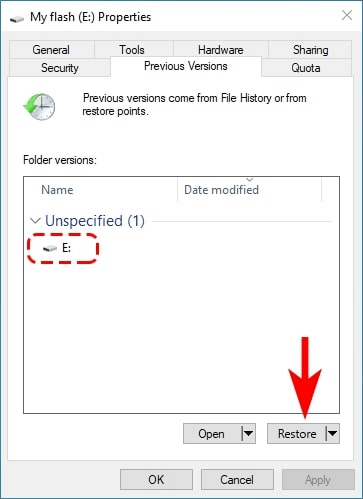
Note: If you are not able to see any previous versions, it simply means you can't use this recovery method.
Option 4: Recover Deleted Files from Flash Drive Using a Data Recovery Software
If you are still dealing with the problem of how to recover deleted files from flash drive after trying all the above-discussed methods, then you should use data recovery software to get your files back. Make sure that you use trusted data recovery software so that you are not prone to data loss.
The best and most successful software to recover deleted files from flash drive is TogetherShare Data Recovery software. It is a complete professional-level data recovery software that's easy to use even for beginners. This powerful tool will scan your flash drive with state-of-the-art file recognition algorithms.
Whatever is the cause of data loss from a flash drive, TogetherShare Data Recovery software will work like a one-stop solution for you. It is a safe, reliable, and fast data recovery software that will help you in getting all the deleted, formatted, and lost data with just a few clicks.
Step-by-Step Tutorial to use TogetherShare Data Recovery software
To begin with, you are required to download and install the latest version of TogetherShare Data Recovery software on your PC. Once done, connect the flash drive to the PC and follow the below-mentioned instructions to recover deleted files from flash drive:
Step 1: Run the TogetherShare Data Recovery software on your PC. You will see the flash drive in the software; select it to continue the process.

Step 2: After selecting the flash drive, click on the "Scan" option to start scanning lost files on the drive.

Step 3: After the scanning process, you will be shown all the found files. Preview them and select the ones that you want to retrieve.

That's it. In just three steps, you will be able to recover deleted files from flash drive.
Part 4: The Bottom Line
Losing precious data is never an enjoyable experience. However, just because you have somehow lost the data doesn't mean there's no way to get it back. You can try any of the recovery options stated above to recover deleted files from flash drive. But, we highly recommend TogetherShare Data Recovery software because it is a foolproof and hassle-free tool that will work effectively for you.
TogetherShare Data Recovery
Powerful & easy-to-use data recovery software
