USB drive, including USB external hard drive or USB flash drive, is commonly used to transfer data from computer to computer. Nearly any desktop, laptop, camera, TV, tablet or other digital device has a USB port. It make make data transfer very easy for you. However, you might encounter the issue the the USB transfer speed becomes extremely slow in some case. Here are some ways to help you fix slow USB transfer speed.
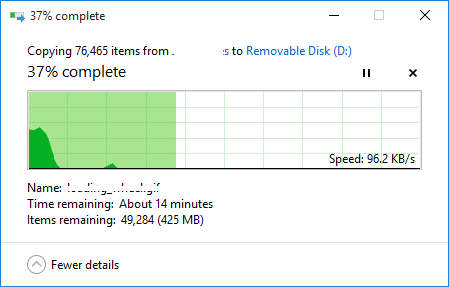
Why the USB transfer speed becomes slow?
Normally, the USB transfer speed depends on the USB port’s transfer speed, the source device’s read speed, and the target device’s writing speed. So, there are some causes that will lead to slow USB transfer speed. For example:
Inappropriate USB port. If you connect a USB 3.0 drive to USB 2.0 port, it will cause the transfer speed slower than you want.
Bad sectors. The bad sectors on the source USB drive will make it very slow to read the data from the source drive. So it will also lead to slow USB data transfer.
Faulty USB port. If the USB port is very old or there are some issues with it, it will be slow to transfer data via the faulty USB port on your machine.
Unstable power supply in the USB port. It will cause the issue if you connect multiple USB drives to your computer, especially on a laptop computer.
Solutions to fix slow USB transfer speed
According to the causes of slow USB transfer speed issue, we suggest you try different methods to solve the issue. Here are some of the easy and effective methods to help you.
Method 1. Change the USB port and cable.
First, please check if there are issues with your USB port and cable. Please check and change a cable to reconnect and have a try. If it doesn’t work, please also check the USB port. If the USB port is faulty, please try another one.
Also, if your USB flash drive or external hard drive uses USB 3.0 interface, please ensure to connect the drive to USB 30 port to your machine.

Method 2. update the drivers for your USB disk and chip.
If you have checked the USB drive, USB port, USB cable but found no problem with them, you can also try to update the drives for your USB drive. Please open Device Manager, and then find the USB drive, right click the drive and click “Update driver” to update the drive to have a try.
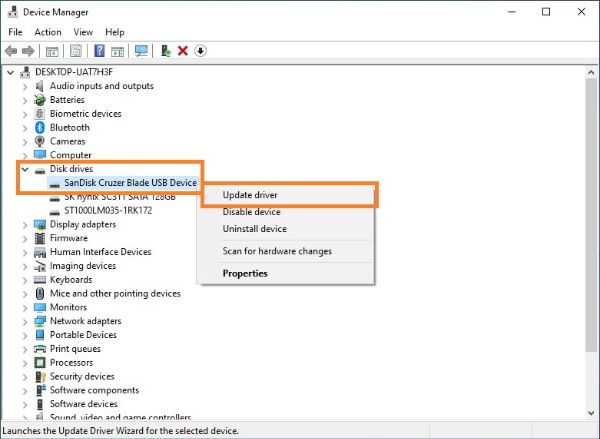
Method 3. Recover data and format the USB drive.
If there are issues with the USB drive, like logical bad sectors, virus infection, and so on, then you can also try to format the USB drive and fix the drive directly. However, before you format the drive, we highly suggest you recover the data first from the USB drive.
We suggest you use data recovery software to help you recover data in such a case. Please first download the software and install it on your computer.
TogetherShare Data Recovery
Powerful & easy-to-use data recovery software
Once the software is installed on the machine and the USB drive is connected, you can then do as follows simply to recover the data from the slow USB drive.
Step 1. Run the software and choose the slow USB drive.

Step 2. Click the Scan button to continue the scan process.

Step 3. Once the scan is finished, you are able to recover the found files to another drive directly.

After recovering data successfully from your USB drive with the data recovery software, you can then reformat the USB drive directly to fix the drive. If the rive can still be detected, you can just right-click the connected USB drive in explorer, and then choose the format option to continue. It will format the drive and also fix the logical bad sectors on the USB drive.
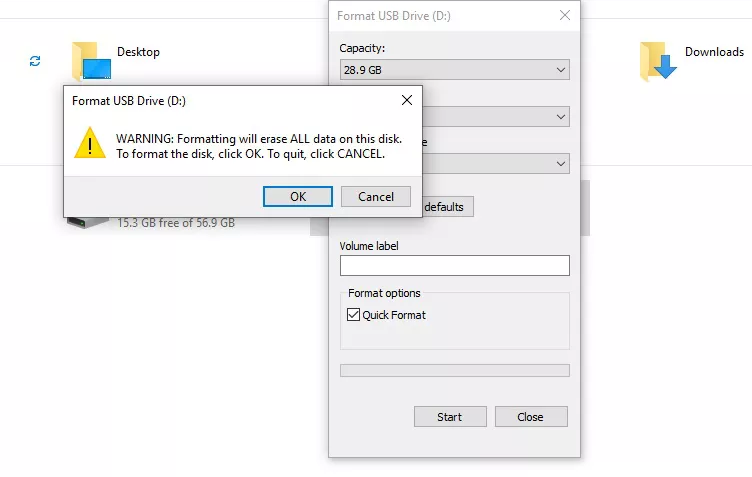
After formatting the drive, the drive will become a new with good performance. You can reuse it directly like a new drive. It should help you fix the slow USB transfer speed issue.
Method 4. Change the file system of your USB drive.
For USB drive, if you use NTFS, ExFAT, it will transfer files faster when comparing to FAT32. Especially, it works better to transfer large files on NTFS/ExFAT than on FAT32. To enjoy better transfer speed in such a case, you can try to convert the file system directly.
To convert the file system, you can directly format the USB drive directly. Then you are able to set the file system to NTFS or ExFAT during the formatting process. After that, you can test the USB transfer speed after formatting to NTFS/ExFAT. To avoid data loss in such a case, you can recover the data from the drive first as mentioned in the above method.
Conclusion
Once the USB drive become slow somehow, please don’t worry and try the above methods to check and fix the issue. To avoid data loss, you can use TogetherShare Data Recovery to recover the data first or after the repair process. The software can help you recover deleted/lost data effectively in any cases. Please feel free to download and have a try first.
TogetherShare Data Recovery
Powerful & easy-to-use data recovery software
