Many users have encountered the issue that can’t find hard drive partition on computer after starting the system. Here are some clues why you face the trouble:
- The drive is physically damaged because dropped to floor, water damaged, power outage.
- Drive letter of the hard drive partition is lost by accidental.
- Hard drive partition is lost or deleted for after a human error or other issues.
- File system of the drive is damaged and become inaccessible.
- Hard drive become uninitialized due to connection issue or hard drive issue.
- Hard drive partition is hidden.
If you encounter any issues as mentioned above and cause the hard drive partition on computer, please don’t worry. First, please check if the hard drive could still be detected in Disk Management. If the drive is not recognized in Disk Management, please first check and reconnect with another cable and port to have a try. If it still doesn’t work, the drive should be badly damaged and cannot be fixed in such a case. If the drive could still be recognized in Disk Management, then there is still a great chance to fix the issue. Please do as following solutions to check and fix the issue.
Solution 1. Assign a drive letter for the missing hard drive partition.
Mostly, if the drive just lose the drive letter or is hidden, you can just assign a drive letter to it. Then you should see the hard drive partition on computer directly. Please follow the steps bellow.
Step 1. Start Disk Management.
Press Win + R keys to start the Run window. Enter diskmgmt.msc and click OK to start Disk Management.
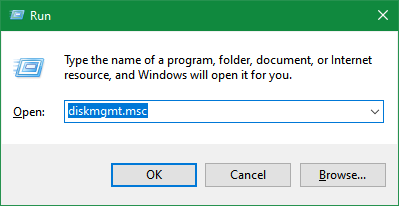
Step 2. Choose the hard drive partition and assign a drive letter to it.
1) Right click the hard drive partition and select the option Change Drive Letter and Paths...
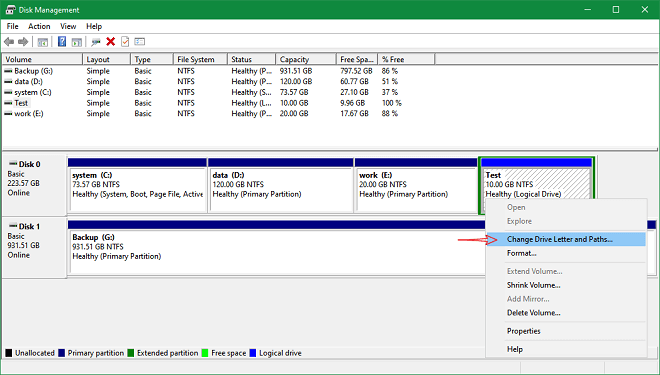
2) In the prompt windows, please click Add button to continue.
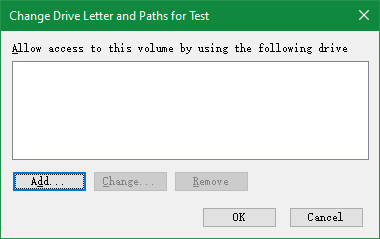
3)Then you can choose and assign a drive letter to the hard drive partition directly.

Normally, after assigning a drive letter to the hard drive in such cases, it will work and you can see and access your hard drive partition on computer directly.
Solution 2. Recover lost data first and recreate or reformat the hard drive partition
In other cases, the hard drive partition is not accessible anymore. It's not able to assign a drive letter to the drive directly. For example, the drive becomes RAW or just be deleted/lost, it’s not able to do the job directly. Then you have to recreate or reformat the hard drive partition directly. But before you do the fix job, please first recover you lost data to another drive. Otherwise, the files will also not be seen after creating a new partition or formatting. We suggest you to accomplish the task as follows.
Step 1. Download data recovery software to recover data.
We suggest you use the most effective and trusted one - TogetherShare Data Recovery. You can download it directly.
TogetherShare Data Recovery
Powerful & easy-to-use data recovery software
Step 2. Run the software and choose the hard drive partition.
After running the software, you will find your hard drive partition is detected but without a drive letter. Please just choose it in the software.

Step 3. Scan the hard drive partition to find lost data.
Please click the Scan button and then it will start to scan the partition automatically. What you need to do is just wait patiently.

Step 4. Preview and recover lost data from the drive.
The software will show you all the found files after scanning. Please check and preview the files first. Then please only choose the wanted files to recover and save to another drive.

Step 5. Recreate or reformat the hard drive partition.
As the files are recovered successfully and saved to another drive, now you can try to fix the issue. If your hard drive partition was lost/deleted, you can just create a new one directly. Otherwise, please reformat your corrupted hard drive partition. Then you can have a new hard drive partition.
It’s probable to encounter some issues and cause damage to your hard drive partition, SSD, memory card, USB flash drive other digital storage devices. Please check and recover your lost data first if necessary before you try to fix the damaged drive/device. TogetherShare Data Recovery is ready to help you in any data loss cases. Just download it at anytime if you need.
TogetherShare Data Recovery
Powerful & easy-to-use data recovery software
