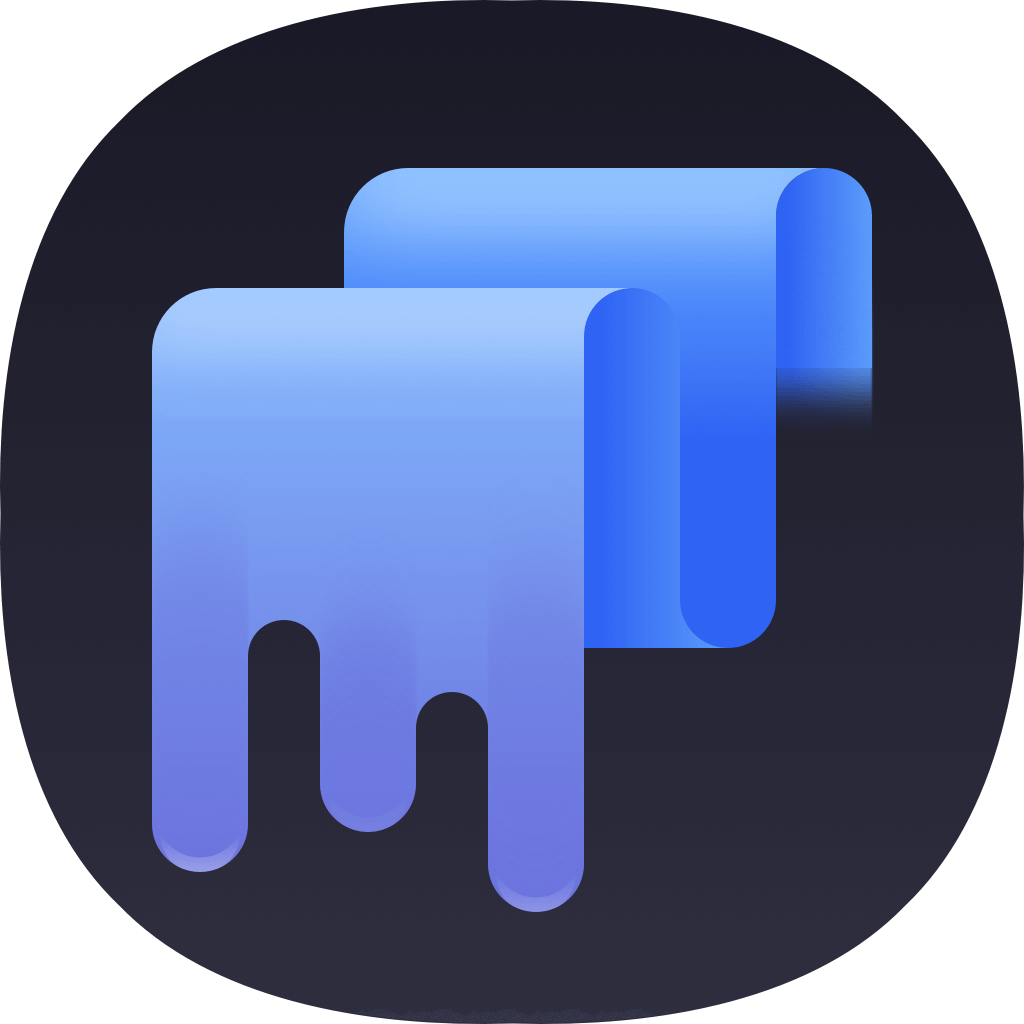Here in the article, we will show you some solutions and tips to remove Excel for Mac. Also, here we will show you how to delete unwanted or some sensitive Excel files from your Mac. We will show you the detail instructions to permanently delete Excel files or uninstall Excel on Mac. Please read on and do as the following methods.
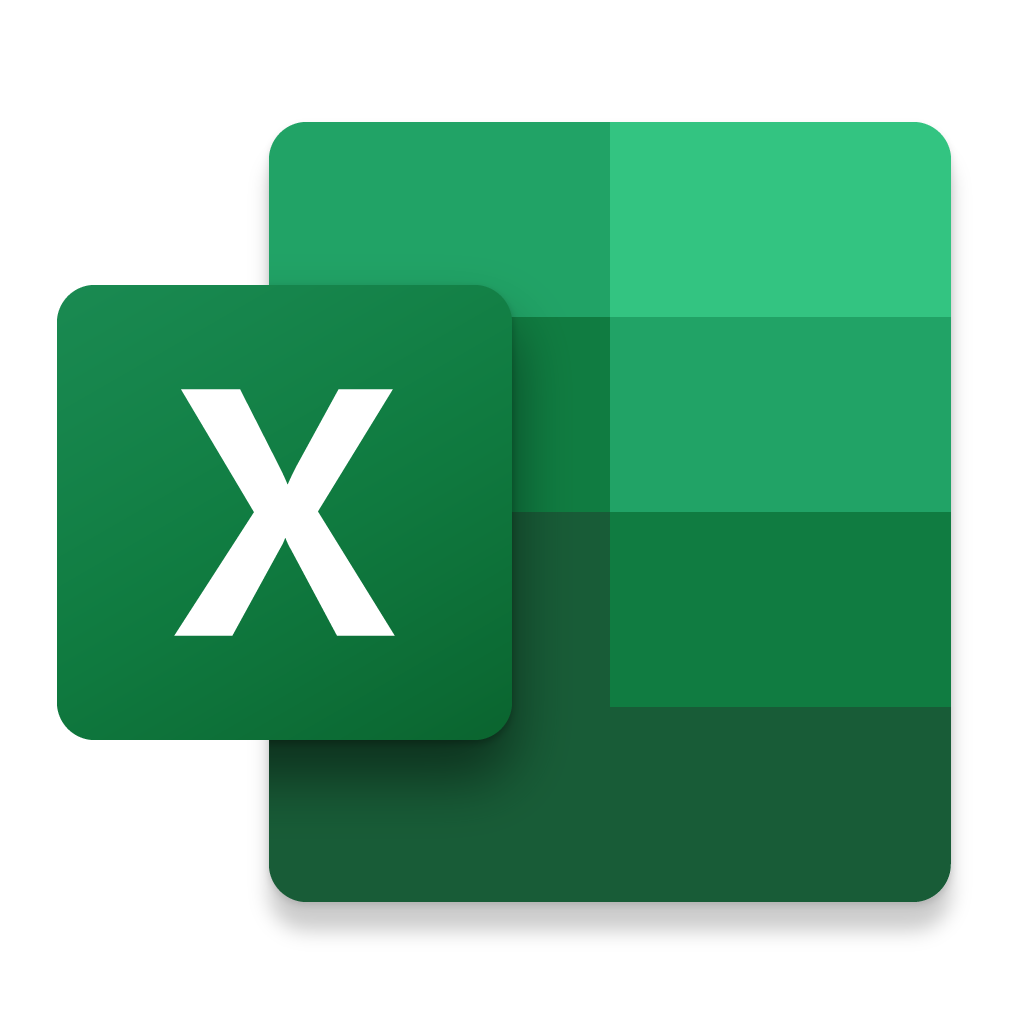
How to uninstall Excel on Mac?
If there are some problems with Excel on Mac, or you just want to remove it from the Mac to free some space, you can try to uninstall the application directly. Here are some methods to uninstall Excel app from Mac. You can try to remove the application directly with the system built-in features or use third-party cleanup or uninstall software to remove the Excel from your Mac.
#1. Remove Excel app with the system feature
Didn’t like Windows system, you cannot find a built-in app in Mac to remove applications. However, you can still delete Excel app from Mac in some ways.
First, you can try to remove Excel for Mac directly from Launchpad. Please first open Launchpad. Click the icon for Excel and hold the icon until it begins to jiggle. Click the small “X” that appears in the corner of the app. Then it will remove and put the Excel to Trash. Please ensure to empty the Trash to remove it completely from your Mac.
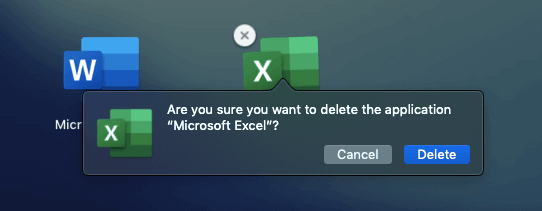
Second, you can also try to uninstall the application from the Applications. Open Finder > Applications, then check and you will see the Excel here. Please just right click (or Ctrl+click) Excel application and choose Move to Trash. Then empty the Trash to delete the application from the Mac.
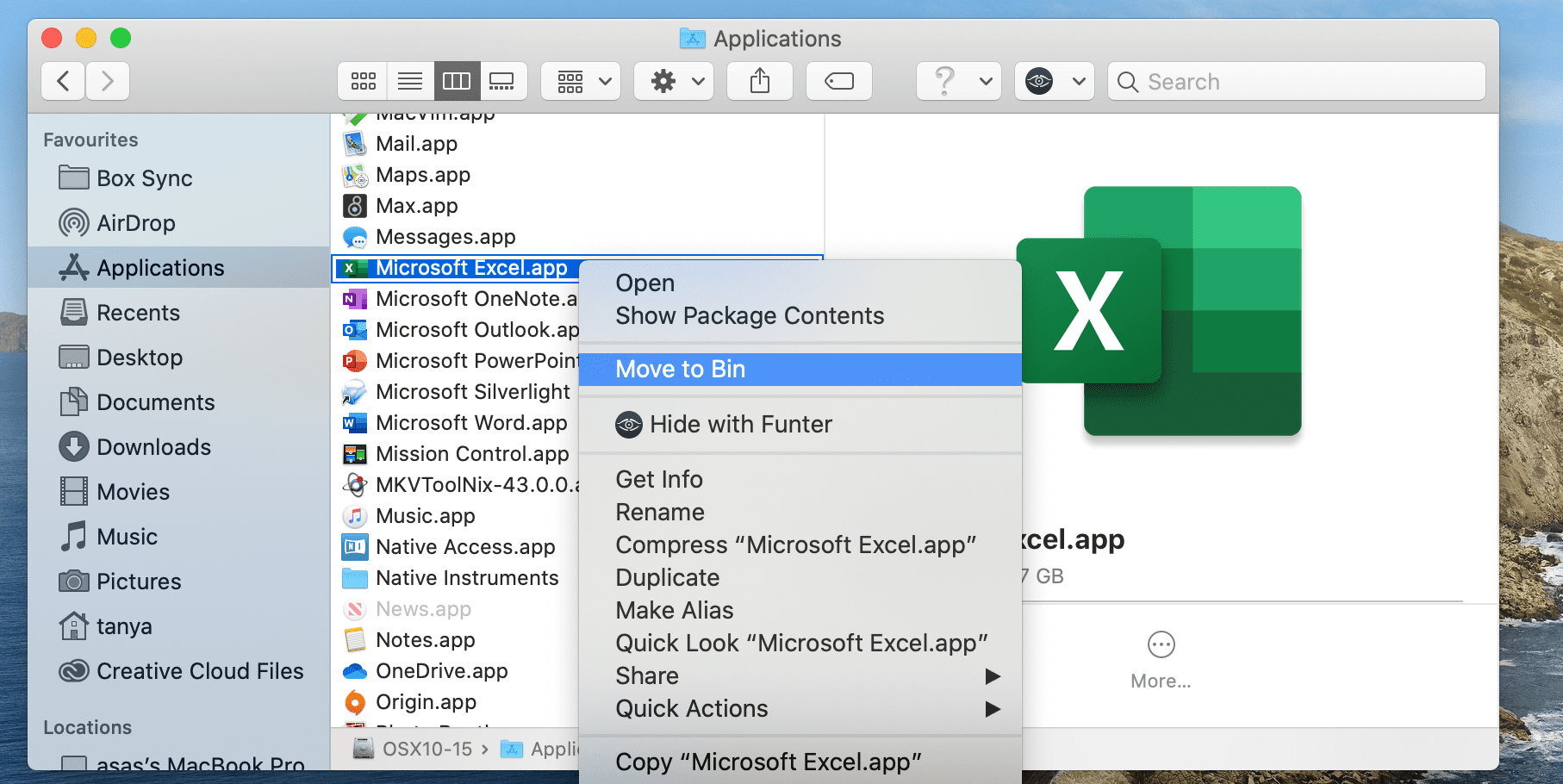
After uninstalling Excel app with any of the methods, the related files of Excel app is not removed completely. There are still some leftovers, like some register data, cache files, or other information. You can try to remove the data manually. However, it’s hard for users to remove these data manually. So we suggest another method to help you remove the Excel permanently along with the leftovers.
#2. Uninstall Excel with TS DataWiper for Mac
Here is another way to help you remove Excel easily as mentioned. You can use a professional and simple tool to help you in such a case. TS DataWiper for Mac is the software we recommend for you. It can help you uninstall Excel application along with the leftovers. Here we will show you the simple steps to uninstall Excel application on Mac with this software.
Step 1. Download the software and install it on your Mac. Here is the download for you.
TS DataWiper
The most powerful data erasure software to permanently erase documents.
Step 2. Run the software and change to the Uninstaller option.
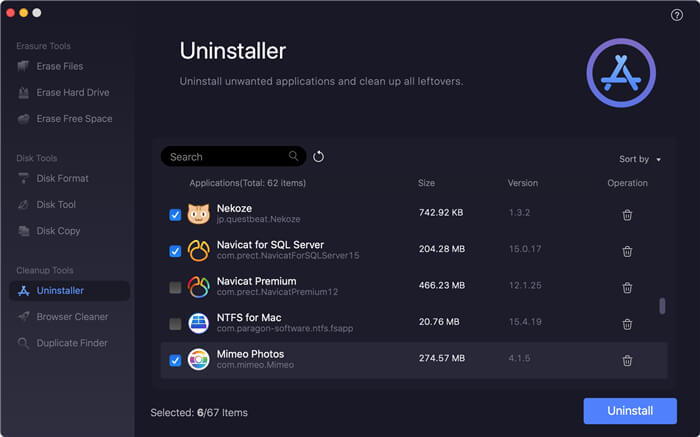
Step 3. Choose Excel from the list and click the Uninstall button. It will show you all the related leftover.
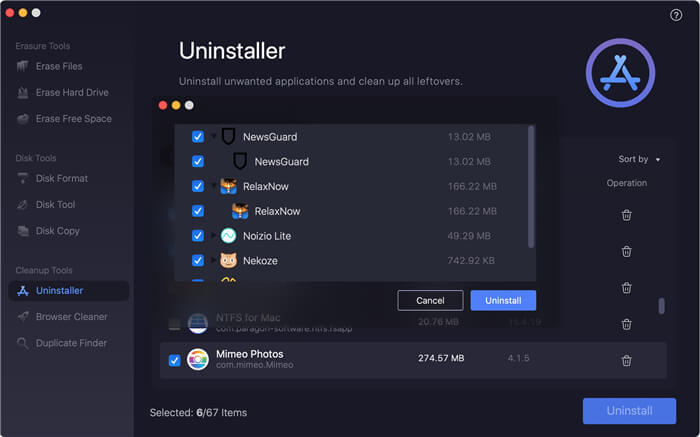
Step 4. Please click the Uninstall button and then remove the app and delete all the related data.
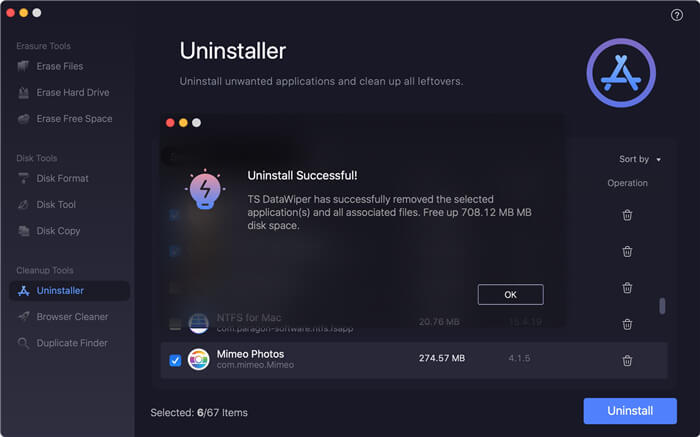
Wipe Excel files on Mac with TS DataWiper for Mac
Sometimes, you may want to delete some excel files or other files permanently from your Mac. If you don’t want the deleted Excel files be recovered again by others, the normal method will not work. If you only delete the files to Trash and also empty the Trash, the deleted Excel files will still be recovered. With Mac data recovery software, it’s very easy to recover the deleted Excel files.
To avoid the deleted Excel files be recovered, we suggest you use TS DataWiper for Mac to help you remove the files permanently from Mac. This tool is effective to deleted and shred files completely. After erasing with this software, there will be no any chance to recover the removed Excel files.
Here we will show you the simple instruction to remove Excel files permanently with this software. Please just run the software and choose “Erase Files”. Then locate the Excel files from the list manually. Please check and choose the Excel files that you want to remove. Please click the “Erase Now” button and it will remove and shred the selected Excel files permanently from your Mac.
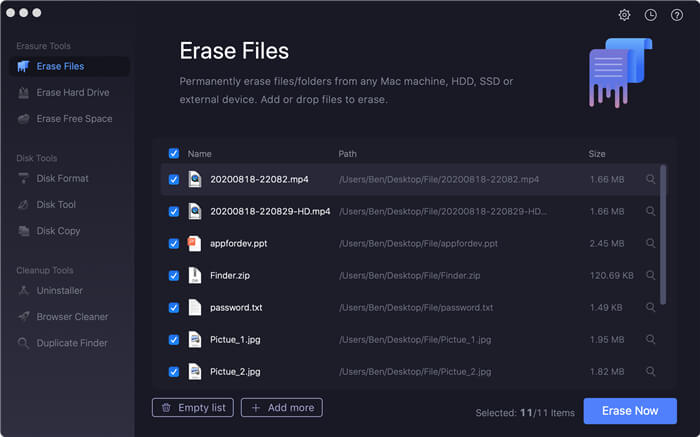
Actually, this software TS DataWiper for Mac is also able to erase other types of data on Mac, like photos, videos, documents, etc. You can even erase an entire drive or the free space of a drive. Also, with this tool you can format a drive easily on Mac. Besides, the software also provides the option to copy your hard drive data on Mac. At last, it’s also able to uninstall apps, clean up browser and remove duplicated files to clear your Mac.
TS DataWiper
The most powerful data erasure software to permanently erase documents.