There are many reasons why the external hard drive cannot be recognized or read on Mac. It can be divided into system configuration, physical problems and data integrity problems. The problem of system configuration is that the external hard drive or USB disk defaults to NTFS partition format in Windows, And Mac OS does not provide support for external hard drive in NTFS partitions unless with its relative plug-in on Mac interface; the physical problem is damages on connection lines, USB interface, external hard drive boxes and so on, the worst case is that external hard drives are broken. At last, the problem of data integrity on external hard drive is that the data is damaged for some reason leads to the external hard drive invisible on Mac OS.
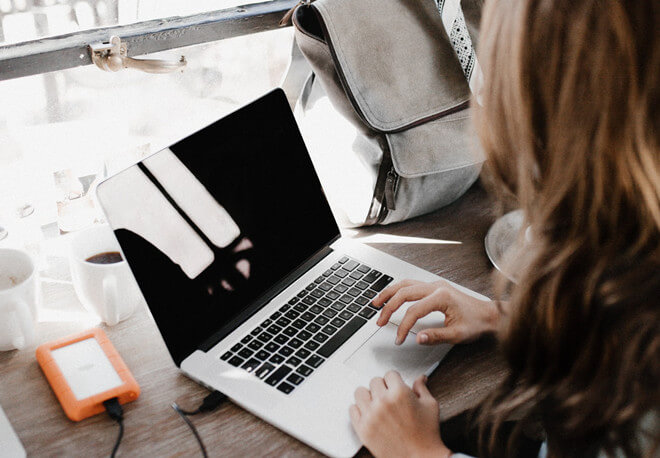
Generally speaking, if there is no physical damage to the external hard drive, data in it can be recovered. You can try external hard drive partition data recovery software at first. If the external hard drive still can't be recognized correctly, you have to try some professional data recovery software. In this article, we will recommend you with the powerful data recovery software especially in recovering lost data from unrecognized external hard drive on Mac. TogetherShare Data Recovery for Mac, the most professional data recovery software for recovering lost data from unrecognized external hard drive on Mac, can guarantee 100% data recovery from an unrecognized external hard drive on Mac due to all kinds of programmed reasons.
Features of TogetherShare Data Recovery for Mac:
- Recover lost data immediately from unrecognized external hard drive on Mac.
- Recover lost data from formatted external hard drive promptly under Mac OS.
- Recover deleted files from external hard drive on Mac.
- Recover virus infected lost data from external hard drive on Mac.
Download the unrecognized external hard drive lost data recovery software on Mac.
TogetherShare Data Recovery
Powerful & easy-to-use data recovery software
Before starting the unrecognized external hard drive data recovery, please see the following precautions:
- Stop operating on your external hard drive.
- Do not any repair software to repair your external hard drives.
- Make sure you have Mac computer administrator privileges.
- Make sure your computer has enough space to save the recovered data.
- Plug the AC power in case of no power during the operation.
Read the guideline below, TogetherShare Data Recovery for Mac will show you how to recover lost data from unrecognized external hard drive on Mac within 4 steps.
Step 1: Connect the external hard drive and Launch TogetherShare Data Recovery for Mac.
Make sure of the external hard drive connect with the Mac normally, and launch TogetherShare Data Recovery for Mac from Launchpad.

Step 2: Choose the external hard drive and scan it to find the lost data.
When TogetherShare Data Recovery for Mac recognized the external hard drive, click on the "Scan" button to scan it to search for your lost data.

Step 3: Preview and recover lost data from the unrecognized external hard drive.
Preview on recovered data is necessarily suggested, you can go on with "DEEP SCAN" if you want to recover more data from the unrecognized external hard drive. At last, store the recovered data to a new space on your Mac.

At last, we have a personal advice for you. Compared with internal hard drives in computers, an external hard drive is usually more easily damaged, lost, and unrecognized by computers. Making regular backups of important data is always the best method to prevent data loss.
TogetherShare Data Recovery
Powerful & easy-to-use data recovery software
