Normally, the Mac system will load and mount an external hard drive automatically once it's connected. However, due to improper connection, bad connector, file system damage, faulty USB Port or other reasons, an external hard drive cannot be mounted successfully.
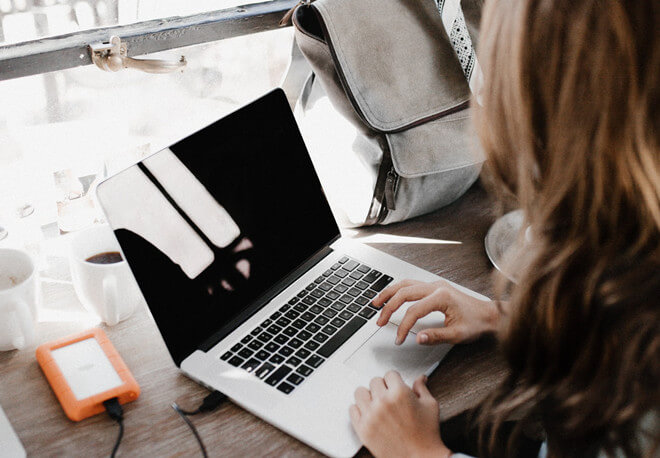
How to fix the unmounted issue for external hard drive?
First, you can try to mount the external hard drive manually in the system application Disk Utility: Launch Disk Utility from Application. Select the connected external hard drive, and press the Mount button.
Second, if it does not work with manually mount operation, you need to check if there is an issue with the cable and USB port. You can change a cable and USB port to connect and try again.
Recover data from unmounted external hard drive
If it's not able to manually mount the external hard drive on Mac, or the drive still cannot be mounted after changing the cable/USB port, we assume there would be issues with the files system or hard drive. If so, the first thing you can do is to rescue the data. Most users select TogetherShare data recovery software to recover lost data from unmounted external hard drive on Mac.
It is specialized in data recovery for the unmounted external hard drive, USB flash drive, memory card, digital camera, and other data storage devices. Thousands of Mac users have been benefitted from this software when recovering lost data.
This Mac data recovery tool is macOS Catalina fully supported and can work smoothly with other old operating systems from Mac OS X 10.7. With the data recovery tool, you can easily recover lost data from lost, formatted, inaccessible drive.
TogetherShare Data Recovery
Powerful & easy-to-use data recovery software
To recover the lost data from unmounted external hard drive on Mac, please follow the tutorials below step by step.
Step 1. Select the unmounted external hard drive.
After running the data recovery tool, it will detect and display the unmounted external hard drive. Just select it and click the "Scan" button to begin the recovery task.

Step 2. Scan the unmounted external hard drive.
This powerful software will deeply scan the unmounted extern hard drive. It will do best to analyze and find all the lost data for users.

Step 3. Preview and recover the lost data.
After deeply scanning, all the lost files will be found. Now you can preview the files to check if they are the ones you lost. Then select the wanted files to recover directly.

In conclusion, TogetherShare Data Recovery for Mac is a reliable data recovery software for any types of storage drives and devices. It can recover lost data from formatted, RAW, unmounted, and other kinds of drives with issues. In addition, it can recover nearly all types of files, including pictures/photos, video clips, music files, audio files, documents, and other commonly used files.
TogetherShare Data Recovery
Powerful & easy-to-use data recovery software
