People delete files on Windows computers all the time, office files are at least half of them, word, power point, excel, and etc. For some people, excel documents are the main part. Once you realize that you have accidentally deleted files that you actually need, the Recycle Bin is always the first place to find them. However, if you have emptied Recycle Bin, how to recover files deleted from Recycle Bin? Or if you use Shift + Delete to permanently delete the files? How to recover deleted Excel documents on Windows 11/10/8/7?
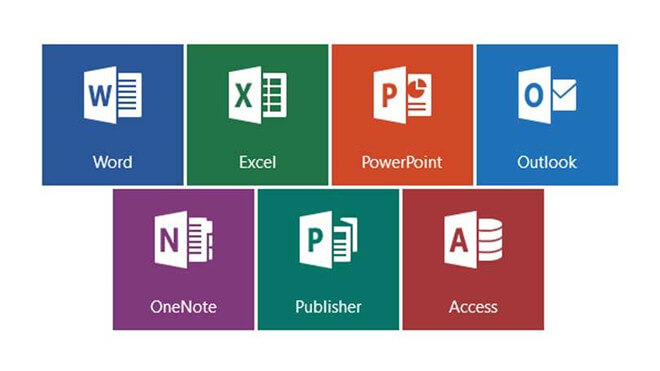
Method 1. Recover deleted Excel document on Windows with TogetherShare Data Recovery
Step 1: Download TogetherShare Data Recovery to your desktop, then launch the program.
TogetherShare Data Recovery
Powerful & easy-to-use data recovery software
It will list all hard drives and devices.

Tips: You could recover 1 GB files for free with TogetherShare Data Recovery Free
Step 2: Just select the hard drive or device where you lose your data. Then click on "Scan" button to scan the selected hard drive or device to find deleted/lost data.
Now, TogetherShare Data Recovery will scan your hard drive or device to find lost data after you click on "Scan" button. You can pause or stop the scanning process when it has found your lost files. But, it is recommended to recover your lost data till the scan is completed.

Step 3. After scan, you can preview all the recoverable files and select out those you want. Then, click "Recover" button to get them back.

Related post: How to Recover Shift Deleted Files
Method 2. Recover deleted Excel document on Windows from MS Unsaved files
1. Open a blank Microsoft Excel document and click the File tab.
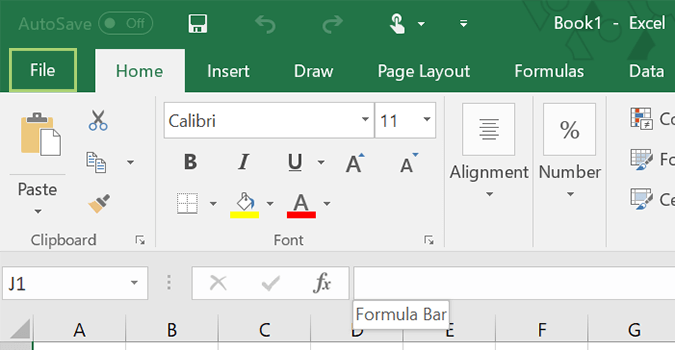
2. Click the Options link at the bottom.
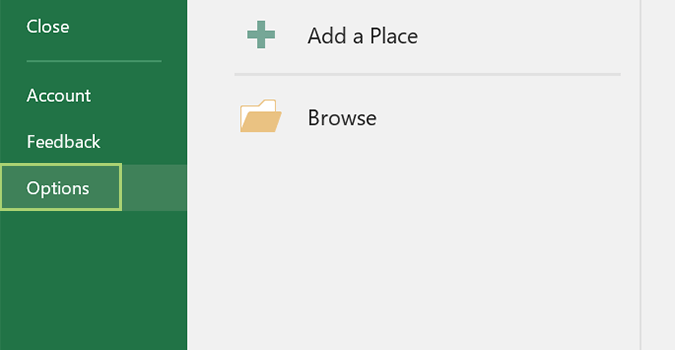
3. Choose the Save option from the left.
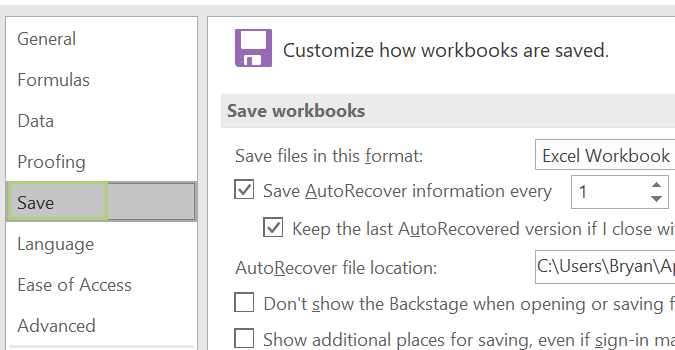
4. Once you find the section with a path showing where your autosaved documents go, select and copy it. In my case, it's here: C:\Users\Bryan\AppData\Roaming\Microsoft\Excel\
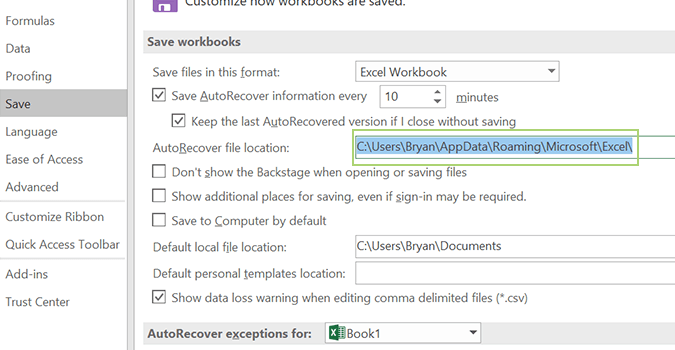
5. Open File Explorer and paste in the copied file path. Hit enter.
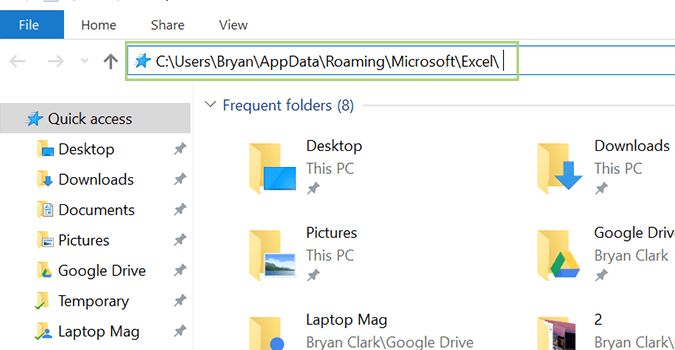
6. Here, we'll see the last save of the document I was working on, which starts with the name "MYDOC." Click it to open the file.
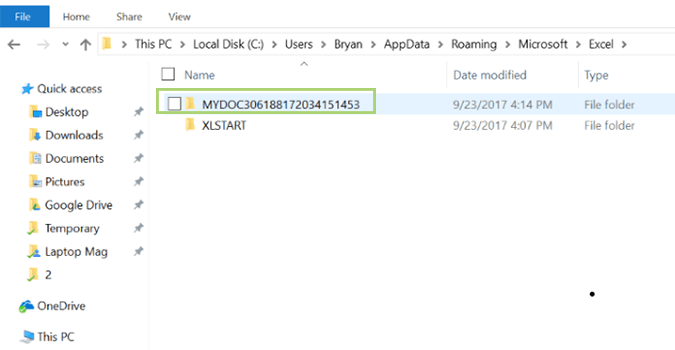
7. Right click the Microsoft Excel Binary file, and select Open with.
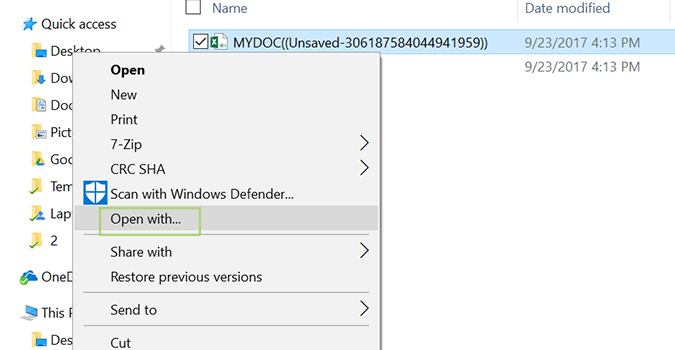
8. Choose Excel, and click Ok.
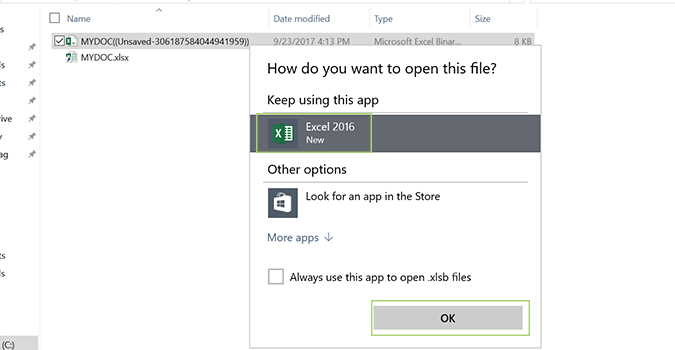
It is strongly recommended to use TogetherShare Data Recovery to recover deleted or lost Excel documents. It even can recover lost Excel documents from inaccessible hard drive. It also can recover lost Excel files on Mac.
TogetherShare Data Recovery
Powerful & easy-to-use data recovery software
