Summary: Are you looking for SD card data recovery solutions? If yes, then this post will teach you how to recover files from formatted SD card. It will also take you through some tips so that you can avoid data loss in the future. So, read till the end.
Introduction
i"Help! I formatted my SD card and lost some important files in it. Is there any way to recover the data?"
If you are in the same situation as the user above, you don't need to worry because this post will answer your problem. Contrary to popular belief, it's very easy to recover files from a formatted SD card. It might make you panic, but if you have lost all that precious data, fret no more.
Losing your data can be a cause of mental stress and even sometimes financial loss. This post entails different methods that will help you recover files from formatted SD card. But, before we move forward, let's clear out some basics.
Part 1: What does formatting do with an SD card?
You might wonder what actually happens when you delete or format the SD card. Where does the data go? Is it somehow erased or simply lost? An SD card stores data and assigns a specific address to it. For ease of understanding, you can think of it as a big library where books are kept, and the librarian has a record of where each book is.
What you see in the storage devices is a register of that librarian. When you delete a file, the computer simply deletes the address. In the library analogy, think of it as tearing the page which contains the location of the book you need. It means even after deleting the address; the data still remains there.
It exists there till it is replaced by some other data. You can think of it in the library analogy as the book remains there till some other book replaces it.
Part 2: What are the causes of accidental formatting in SD cards?
There are many ways in which you might end up accidentally formatting your SD card. Below are some of the common ways it happens:
- While configuring camera storage options, it might accidentally format the SD card due to a malfunction in the camera software
- There might be multiple SD cards connected to the device, and you might end up accidentally formatting the wrong one
- One of the most prevalent ways is accidental formatting by someone else (usually children, your kids, nephews, nieces, etc.
Part 3: Is it possible to recover files from formatted SD card?
As we've discussed above, it's totally possible to recover and restore files from a formatted SD card provided that more data have not been overwritten the data in the SD card. In an SD card, you can perform either a quick format or a full format.
Depending on the type of option that you have chosen, the data recovery scenarios may be different. When you perform a quick format, it just overlays a new index on top of the data previously stored in the SD card. It means if the SD card has been through a Quick format, it's totally possible to recover the data which is just lying there beneath the new index.
The logical links to the files need to be set up again with the methods, which we'll discuss in the coming paragraphs. On the other hand, if full formatting is performed on the SD card, it will erase all the underlying data and will also take longer to complete. Hence it will be near to impossible to recover the data from an SD card that has undergone a full format.
Part 4: How to recover files from formatted SD card?
As observed above, one of the things you should do when your data is lost is that you should immediately stop using the SD card to prevent the overwriting of underlying data. It means you should not use the SD card until after the recovery is completed.
Now that we know that data recovery is possible let us see various methods by which you can recover files from formatted SD card. There is a great chance that at least one of the methods given below will help you recover files from formatted SD card.
Option 1: Recover files from formatted SD card by using the existing backup
One of the best and easiest options to recover files from formatted SD card is using backup. You can use the Windows backup method after ensuring that your backup is updated and not corrupted. Use the following steps to do the same:
Step 1: Connect your storage device to a Windows PC or laptop.
Step 2: Press the 'Win + I' key and go to 'Settings.'
Step 3: In settings, click on 'Backup' under the 'Update and Security' option.
Step 4: Now press 'Backup and Restore' and then on 'Restore my Files.'
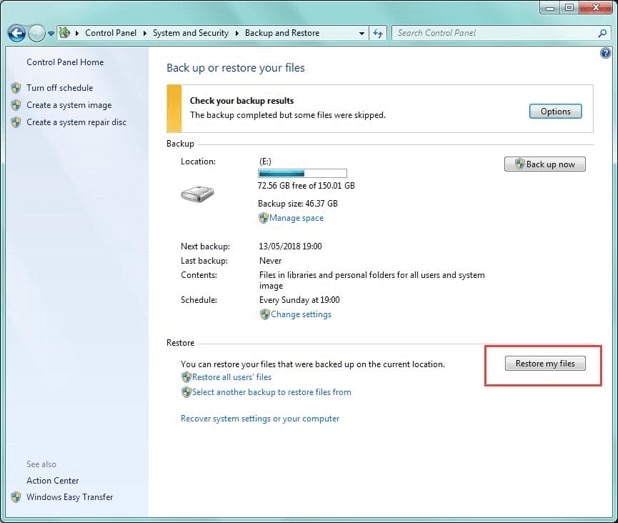
After following these steps, check if you have recovered files from formatted SD card.
Option 2: Recover files from formatted SD card by using the attrib Command
Another way to recover files from formatted SD card without using any recovery software is using the attrib command. The following steps are to be used for using the attrib command:
Step 1: Plug in the memory card to a Windows computer and go to the Start menu.
Step 2: In the search bar, type "cmd" and press Enter. You should now be able to see the 'exe' option in the program's list.
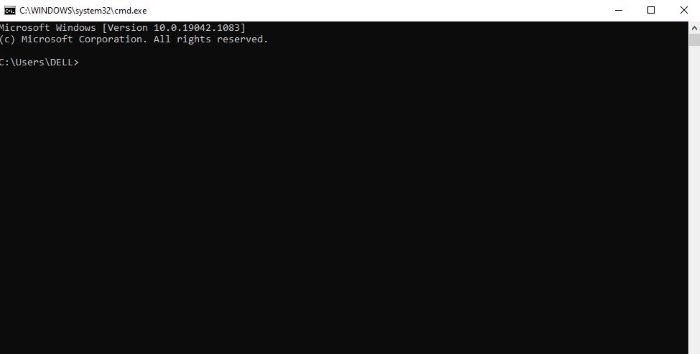
Step 3: After right-clicking the 'exe' option, you will get the Command Prompt which will help you in recovering your lost data
Step 4: Note the drive in which your memory card is loaded. Ex. D: G: etc
Step 5: In the Command Prompt type 'attrib -h -r -s /s /d drive letter:\*.* ' For example, ' attrib -h -r -s /s /d D:\*.* '
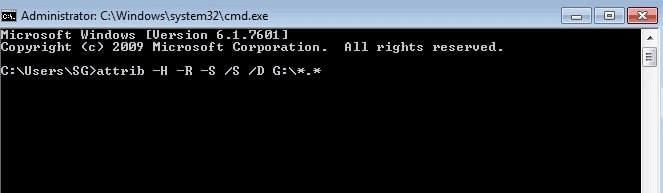
Note: This method will only if the files of your SD card are hidden. However, you can try this method and check if the data which was formatted earlier is recovered.
Option 3: Recover files from formatted SD card by using Command prompt
When your SD card's files are hidden, the data on it might get deleted, and then the only option to recover it is using the CMD Prompt option. Below are the steps on how to use Command Prompt to recover the files:
Step 1: In the search bar, type "cmd" and press Enter.
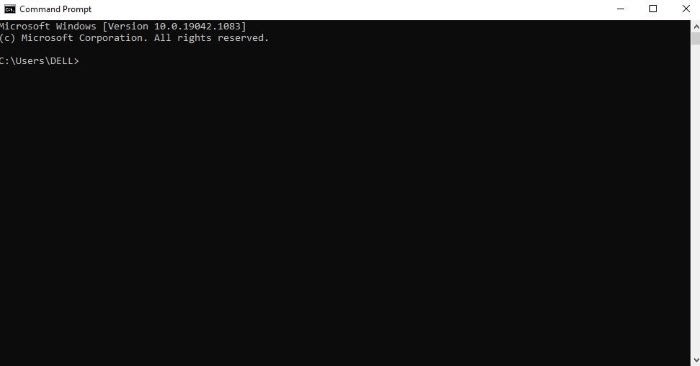
Step 2: See the card letter now and by selecting "Device" using to upright three menus in the option File Explorer Window.
Step 3: Open Command Prompt again. In that type, "chkdsk," which is to be proceeded by a drive letter with the two dots and "/r." For example, if the chosen drive letter is "D," so, you have to type "chkdsk D: /r." Here /r stands for 'Repair.'

Option 4: Recover files from formatted SD card by using data recovery software
If none of the above-mentioned ways helped you recover files from formatted SD card, then you should look no further than a reliable data recovery software. The best and most effective software you can use is TogtherShare Data Recovery software. It is a powerful tool that recovers files from formatted SD card to their maximum extent. It is an all-in-one tool that will work as a data recovery assistant for you.
Step-by-Step Guide to use TogtherShare Data Recovery software
To use TogtherShare Data Recovery software, you need to download and install the latest version of the software on your computer. Connect the formatted SD card to the PC with the help of a card reader. Now, follow these below-mentioned instructions to recover files from formatted SD card:
Step 1: Launch the "TogtherShare Data Recovery" software on your PC. You will see all the connected storage devices and drives; choose the SD card with a format error. Click on the "Scan" button to continue the process.

Step 2: Wait for a few minutes to scan the lost data completely.

Step 3: After the scanning process, preview the lost data. Now, select the lost files that you want to recover and hit the "Recover" button.

In mere three steps, you will be able to recover files from formatted SD card. Isn't it fast?
The Bottom Line:
That's all about how you can recover files from formatted SD card. You can try any of the above-stated methods to recover the files. However, we suggest you try your hands on TogtherShare Data Recovery software. It makes data recovery professional and efficient.
TogetherShare Data Recovery
Powerful & easy-to-use data recovery software
