"Hi, I deleted a hard drive partition on my Windows 10 PC. Is there any way to recover the deleted partition on my Windows 10 PC?" – Jackie

If a partition was deleted or lost in Windows 10, please don’t worry and calm down. First, if you simply deleted a partition, the data should be still intact and untouched. Second, please stop doing any further changes to the disk directly, like recreating partition, format the disk, etc. Then there will be no problem to get back the data and lost partition back.
Here we will share the complete solution and detail steps to help you get back the lost partition. First, please try to recover the data from the lost partition with the best partition recovery freeware for Windows 10 - Togethershare Data Recovery Free. You can download it as follows.
TogetherShare Data Recovery
Powerful & easy-to-use data recovery software
Recover data from lost partition in Windows 10
As mentioned above, please don’t do any further changes to the disk after data loss, it’s very important to get back the lost data first. You can use this freeware to do the job. As the software is totally read-only to the lost partition, so you don’t need to worry about further changes to the disk while using the software.
Also, you will find it’s really easy to use this partition recovery software to restore the data from lost partition in Windows 10 or other Windows systems, like Windows 8/7/Vista/XP. Here are the steps you can follow to recover data from lost partition in Windows 10 with TogetherShare freeware.
Step 1: Choose the lost partition.
Run Togethershare Data Recovery Free on your computer, the software will quickly search and find the lost partition for you. Just choose the lost partition and click the Scan button to continue.

Step 2: Scan the lost partition.
The software will automatically scan the drive and help you search for the lost data from the lost partition. It can even show the found files during the scanning process. So you can check if it works while scanning.

Step 3: Preview and recover data.
Once the scan is completed, all the found files will be listed. You can preview and check to find the recoverable files first. Then choose the wanted files and save them.

Please note that after the above steps, you only recover the data from the lost partition. Please check and confirm all the wanted files are recovered successfully. Then we can just recreate a new partition directly.
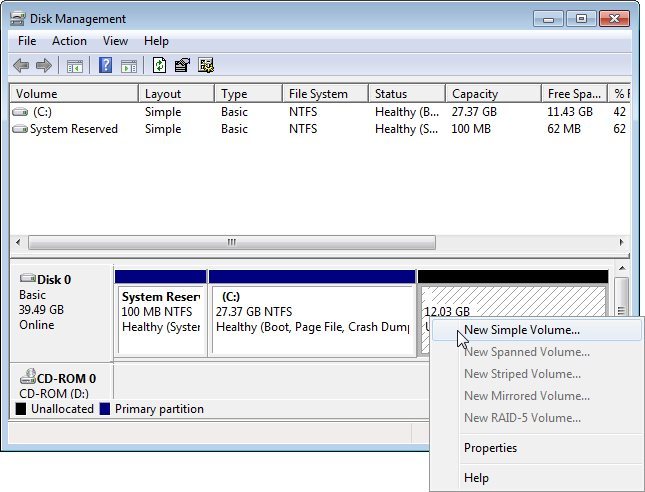
After that, you can directly move the recovered files back to the new partition. Now you have both the lost partition data back. Everything is the same as before.
Togethershare Data Recovery Free is the best free data recovery software. It can help you completely and easily restore lost files from lost hard drive partition on Windows 11/10/8/7, etc. What's more, the software can also recover lost data from formatted partition, corrupted partition, and so on. If you want to use free software to recover lost data in any case, this reliable freeware is a good choice.
TogetherShare Data Recovery
Powerful & easy-to-use data recovery software
